Flash Tools
QPST Tool
QPST is a windows installable application to flash Stock ROM for Qualcomm Smartphones and Tablets.
Last updated : Sep 15, 2022
Co-authored by : Code Flow
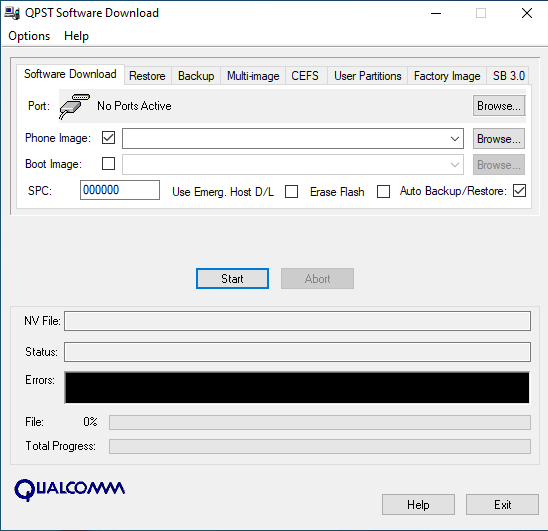
What is QPST ?
QPST stands for Qualcomm Product Support Tools. QPST is a windows installable application for computer which allows you to flash Stock ROM/firmware on Qualcomm Smartphones and Tablets. It is non - portable application because you have to install it on your computer or laptop in order to launch it. Download and extract the zip file and open QPST.exe to install, accept the license agreement and finished the installation process.
How To Open QPST ?
- Go to "C:\Program Files\Qualcomm\QPST\bin\" OR "C:\Program Files(x86)\Qualcomm\QPST\bin\" folder.
- Now, Open "QPSTConfig.exe" .
- Go to "Ports" tab in order to see COM port is detected or not for your phone.
- Now, click on the "Starts Clients" in upper side of Ports tab.
- Select Software Download. Then, you will see this kind of windows dialog box which is as shown in below figure:
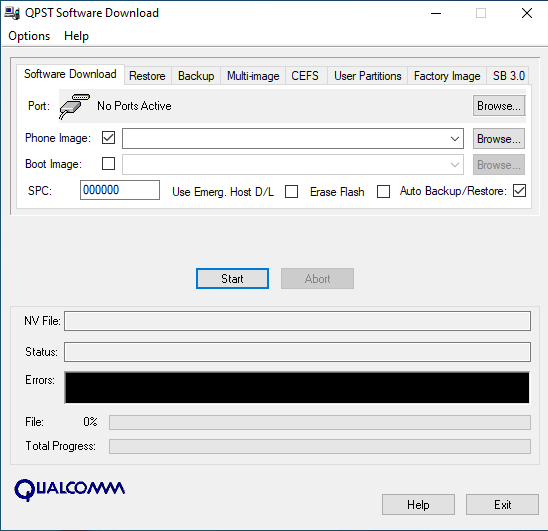
How To Flash Firmware On Qualcomm CPU Phone Using QPST Tool.
- Make sure that you have download and install latest version of Qualcomm USB Driver on your computer or laptop.
- Download the firmware of Qualcomm Chipset.
- Download and install the latest version of QPST Tool.
- Open QPST Software Download Dialog Box. Easiet way: Go to Start Menu in Windows taskbar and search for QPST Software Download.
- Now, Switch off your Qualcomm phone or tablet.
- Connect the devices to the PC with help of USB cable. If pc donot recognize your USB port then connect the device in EDL (Emergency Download) Mode.
- Now, click on the Phone Image Browse button to load the firmware (.hex extension file).
- Then, Cilck on Boot Image Browser button to load the loader file e.g. BOOT_LOADER.HEX which comes with the firmware.
- Now, Click on the Start Button to begin the flashing process. It may takes up to 10 minutes depend upon to file size and computer specification.
- Disconnect from the computer and Restart your device if you see the Green Bar at the end of Flashing.
- Good Luck!!
You may also want to read
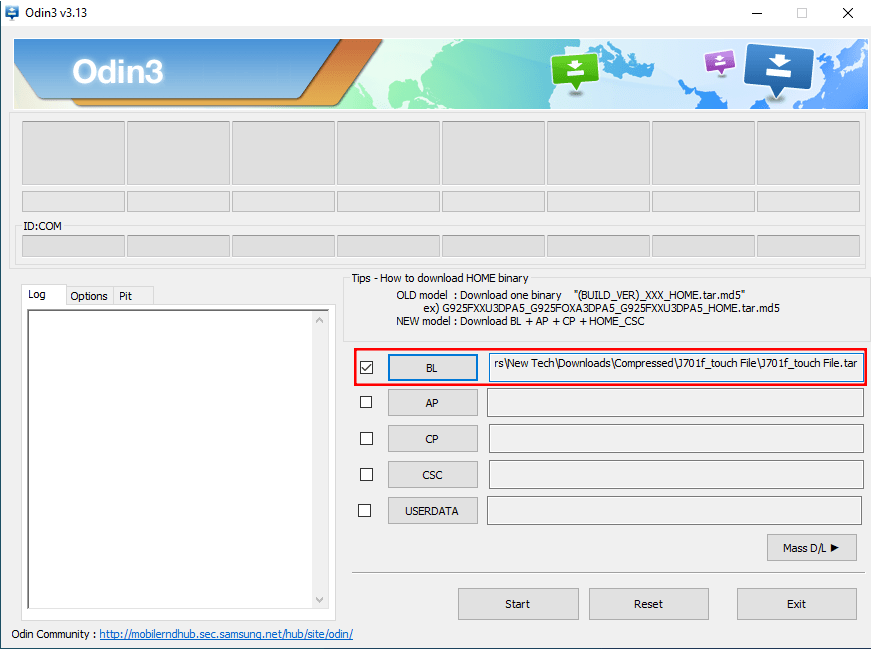
J7 Next Touch Repair File
Click here to download touch repair file of Samsung J7 Next (J701f) device.
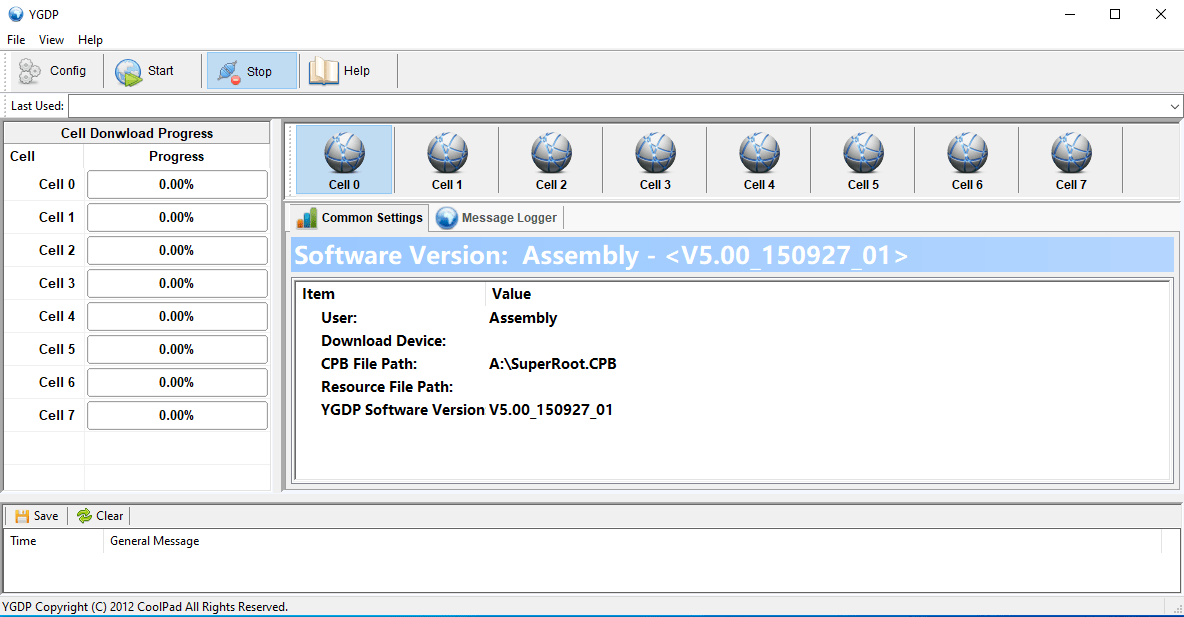
YGDP Tool
YGDP Tool is a tool to flash CPB firmware for Android devices.
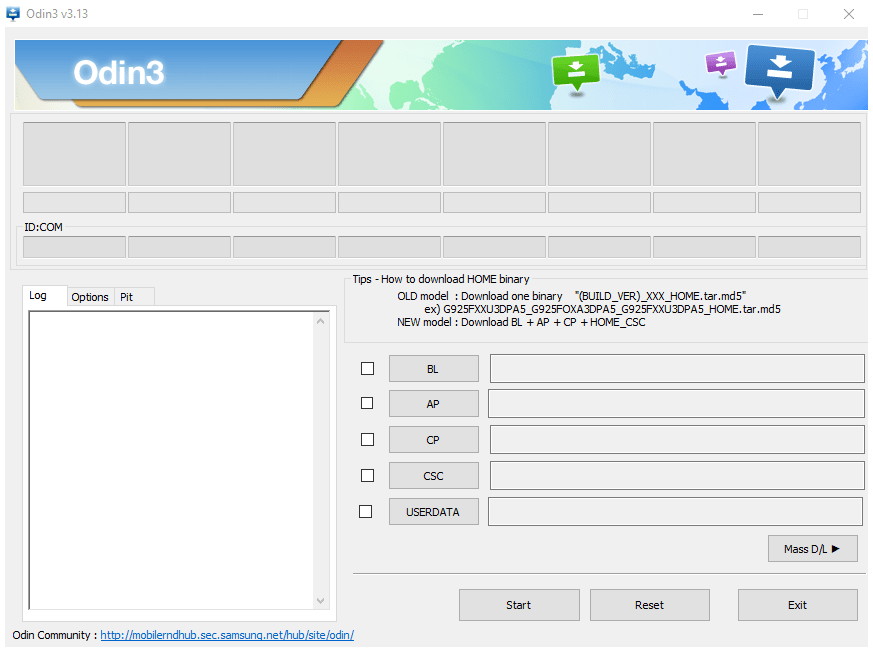
Odin
Samsung Odin is the ROM Flashing tool for SAMSUNG Android Smartphone and tablet devices.
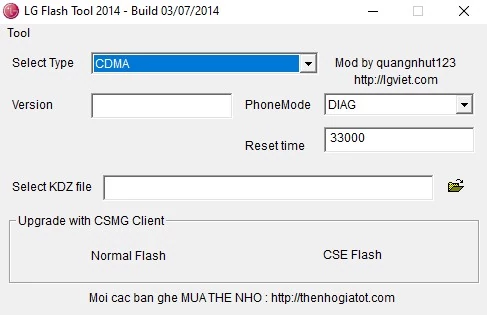
LG Flash Tool
LG Flash tool is a windows application to flash KDZ firmware for LG Android Smartphone and tablet devices.
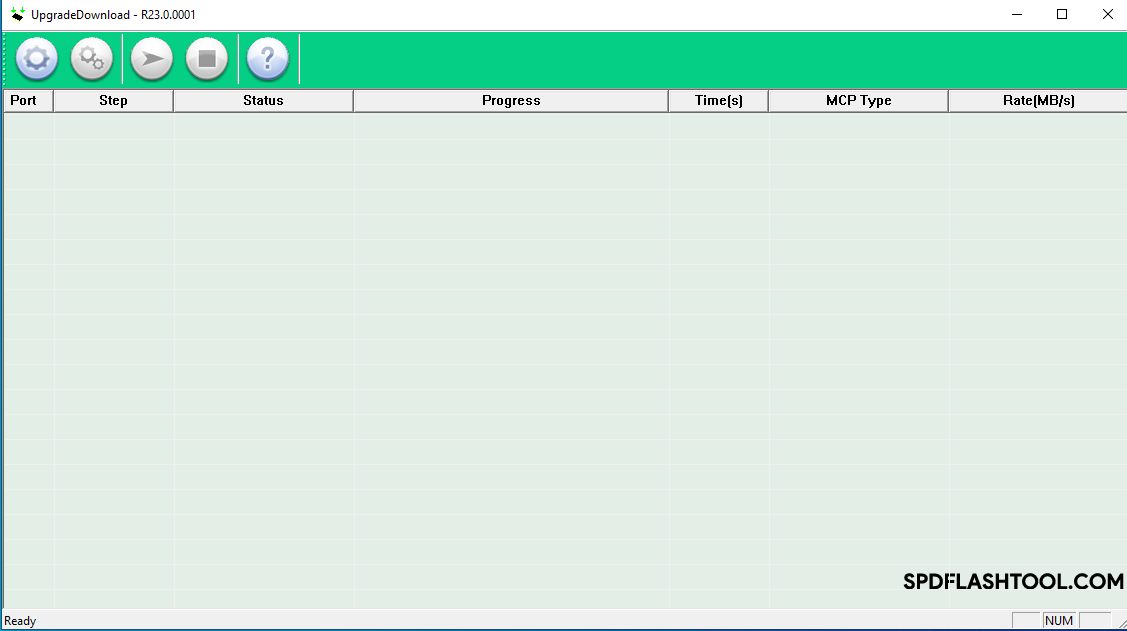
SPD Upgrade Tool
SPD Upgrade Tool is a tool to flash PAC firmware for Android devices or Spreadtrum devices.
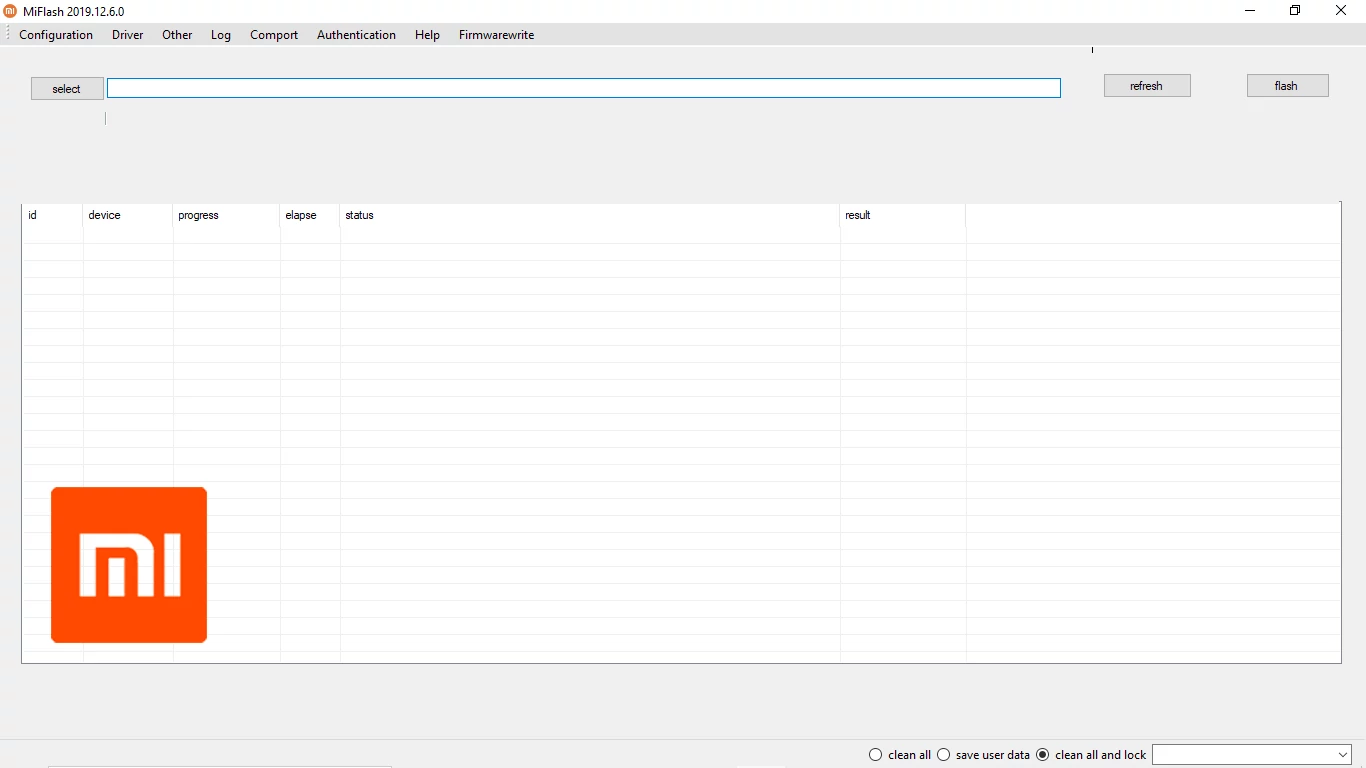
Xiaomi Mi Flash Tool
Xiaomi Mi Flash Tool is a tool to flash Stock ROM for Xiaomi phones.