QFIL Tool: The Complete Guide to Flashing Firmware on Qualcomm Devices
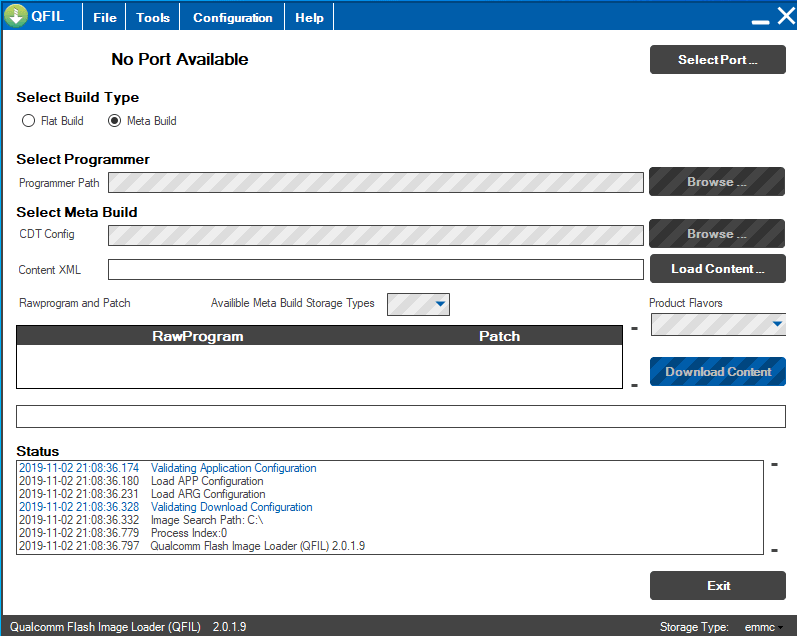
What is QFIL (Qualcomm Flash Image Loader)?
QFIL, which stands for Qualcomm Flash Image Loader, is a specialized software application designed for Windows computers. Its primary purpose is to flash stock firmware onto Android smartphones and tablets that are powered by Qualcomm Snapdragon chipsets. It's an essential tool for unbricking devices, downgrading or upgrading firmware, and restoring devices to their factory state.
QFIL is often distributed as part of the larger Qualcomm Product Support Tools (QPST) suite but can sometimes be found as a standalone, portable application. Being portable means you typically don't need to install it; you can often run it directly after extracting its files. QFIL exclusively works with Qualcomm-based devices; it will not function with devices using chipsets from other manufacturers like MediaTek or Spreadtrum.
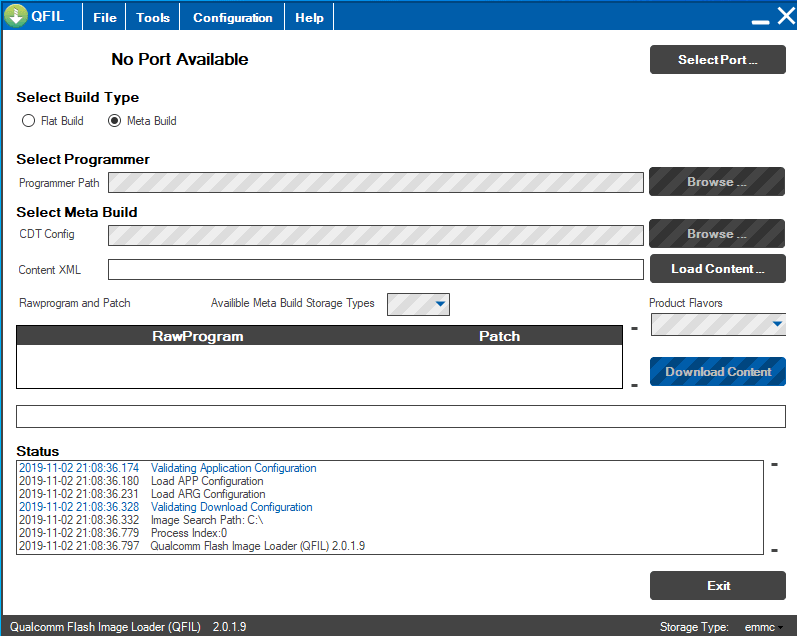
Understanding EDL Mode (Emergency Download Mode)
For QFIL to communicate with and flash a Qualcomm device, the device must be put into EDL (Emergency Download) Mode. EDL mode is a low-level flashing interface, often referred to as Qualcomm HS-USB QDLoader 9008 mode. When a device is in EDL mode, it allows tools like QFIL to directly access the device's eMMC or UFS storage for flashing operations, even if the device is bricked and cannot boot into Android or recovery mode.
Entering EDL mode can vary by device: common methods include specific button combinations, using ADB commands (adb reboot edl if the device is somewhat functional), or via test points on the motherboard for severely bricked devices.
Crucial Prerequisites Before Using QFIL!
- Install Qualcomm HS-USB QDLoader 9008 Drivers: Your PC MUST have the correct Qualcomm USB drivers installed. Without them, QFIL will not detect your device in EDL mode (often showing "No Port Available").
- Download Correct Firmware Package:** This is paramount. Obtain the specific stock firmware designed exactly for your device model and region. Qualcomm firmware for QFIL usually consists of multiple files, including a programmer file (e.g.,
prog_emmc_firehose_xxxx.mbn),rawprogram*.xml, andpatch*.xmlfiles. Using firmware for a different model will likely brick your device. - Backup Your Data (If Possible):** Flashing with QFIL will erase all data on the device's internal storage. If your device is partially functional, back up everything important.
- Charge Your Device: Ensure your device has at least 50-60% battery charge.
- Windows PC:** QFIL is a Windows application.
- Quality USB Cable:** Use a reliable USB data cable.
- Download QFIL Tool:** Obtain QFIL, ideally as part of the QPST suite from a trusted source, or a standalone version known to be compatible with your device/firmware.
⚠️ EXTREMELY IMPORTANT WARNINGS - READ CAREFULLY!
- Risk of Bricking:** Using incorrect firmware, interrupting the flash, or incorrect QFIL settings can permanently brick your device.
- EFS/QCN Partition Corruption (IMEI/Baseband Loss):**
- Flashing with QFIL, especially if not done correctly or if specific `rawprogram*.xml` files are used inappropriately, can corrupt or erase the EFS partition. This partition stores critical device-specific information like your IMEI number(s), baseband version, MAC addresses, and other calibration data.
- If the EFS partition is damaged, your device may show "No Service," have a Null or Invalid IMEI, be unable to detect SIM cards, or lose network connectivity. Restoring a corrupted EFS partition can be extremely difficult or impossible without a prior backup (QCN backup).
- ALWAYS proceed with extreme caution. If a guide for your specific device advises backing up QCN/EFS *before* flashing with QFIL, DO IT if possible.
- Data Erasure:** All user data will be wiped.
- Warranty Void:** Using QFIL to flash firmware typically voids your manufacturer warranty.
- User Responsibility:** You are solely responsible for any outcome. Follow guides meticulously and understand the risks. We (firmware.repairtofix.com) are not liable for any damage.
How to Flash Stock Firmware Using QFIL
Ensure all prerequisites and warnings are understood before proceeding:
- Install Drivers & Extract Files:** Confirm Qualcomm USB drivers are installed. Extract the downloaded QFIL tool and the device-specific firmware package into separate folders.
- Boot Device into EDL Mode:**
- Power off your Qualcomm device completely.
- Put it into EDL Mode. The method varies:
- Button Combo:** Often involves holding Volume Up + Volume Down then connecting USB, or specific volume key + power key combinations. Search for "[Your Device Model] EDL Mode".
- ADB Command (if accessible):
adb reboot edl - Test Points (for advanced users/hard bricks): Requires disassembling the device.
- Once in EDL Mode, connect the device to your PC. In Device Manager (Windows), it should appear as "Qualcomm HS-USB QDLoader 9008" under COM Ports.
- Launch QFIL:** Open the extracted QFIL folder and run
QFIL.exe(often as administrator). - Check Port Detection:** QFIL should automatically detect the device in EDL mode and show the "Qualcomm HS-USB QDLoader 9008 (COMXX)" port at the top. If it says "No Port Available," recheck drivers and EDL mode.
- Select Build Type:**
- Under "Select Build Type," choose "Flat Build". This is the most common setting.
- (If "Flat Build" is not available, and you see "Meta Build", you might have firmware for a different type of flashing or an older QFIL version. Ensure you have the correct QFIL setup for your firmware type.)
- Load Programmer File:**
- Under "Select Programmer," click the "Browse..." button.
- Navigate to your extracted firmware folder and select the programmer file. This file usually has a name like
prog_emmc_firehose_XXXX.mbnorprog_ufs_firehose_XXXX.mbn. Click "Open."
- Load XML Files (CRITICAL STEP - READ CAREFULLY):
- Click the "Load XML..." button.
- QFIL will prompt you to select the primary XML file, which is usually named
rawprogram_unsparse.xml,rawprogram0.xml, or similar. Select it and click "Open". - It will then automatically prompt you to select a patch file, usually named
patch0.xml,patch1.xml, etc. Select the appropriate one (often justpatch0.xmlif only one is present) and click "Open". - WARNING:** As mentioned in the original post, some users report that using certain `rawprogram_unsparse.xml` files can lead to EFS/IMEI issues. If multiple `rawprogram*.xml` files are present (e.g., `rawprogram_unsparse_no_qcn.xml` or `rawprogram_unsparse_no_efs.xml`), and you have a specific guide for your device, it might advise using an alternative one to preserve EFS. If in doubt and without a specific guide, using the main `rawprogram_unsparse.xml` is standard but carries the EFS risk. Flashing is at your own risk.
- Start Flashing:** Once all files are loaded and QFIL shows the device connected, click the "Download" button.
- Monitor Process:** QFIL will show the flashing progress in its status log. Do NOT disconnect the device or interrupt the process. It can take 5-20 minutes.
- Download Succeeded / Finish Download:** Upon successful completion, the status log will show messages like "Download Succeeded" or "Finish Download".
- Disconnect and Reboot:** You can now disconnect the device. It might reboot automatically, or you may need to hold the Power button for a few seconds to turn it on. The first boot can be long.
Troubleshooting QFIL Issues
- "No Port Available": Driver issue, device not in EDL mode, or faulty USB cable/port.
- Sahara Fail / Firehose Fail Errors:** Can indicate wrong programmer file, incompatible firmware, device not properly in EDL, low battery, or sometimes an issue with the eMMC/UFS storage. Try re-downloading firmware or a different programmer if multiple are available for your model.
- Errors during XML Loading or Flashing:** Double-check you have all necessary firmware files in the same folder. Ensure the XML files are not corrupted.
- Device Bricked After Flash:** Could be due to incorrect firmware, interruption, or pre-existing hardware issue. Attempting to re-flash with known good, correct firmware is often the first step.
- IMEI Null/No Service After Flash:** Indicates EFS partition corruption. This is a serious issue. If you have a QCN backup, you might be able to restore it. Otherwise, it may require professional repair or specialized tools/services.
Where to Get QFIL and Firmware?
QFIL is typically included in the QPST (Qualcomm Product Support Tools) package. It's advisable to download QPST from sources associated with official device support or reputable developer communities. Standalone QFIL versions can also be found, but verify their source.
Qualcomm device firmware should be sourced from official device manufacturer websites (if available), reputable firmware databases, or trusted community forums specific to your device model. Always verify firmware compatibility meticulously.
Conclusion
QFIL is an indispensable tool for flashing firmware on Qualcomm Snapdragon devices, essential for unbricking, updating, or restoring devices. However, its power demands extreme caution, particularly concerning the correct firmware selection, understanding EDL mode, and the significant risk of EFS/IMEI corruption if steps involving XML files are not handled correctly. Always back up data if possible, ensure drivers are properly installed, and proceed with a full understanding of the potential consequences.
Download Files
Please subscribe to our channel to access files
Related Posts
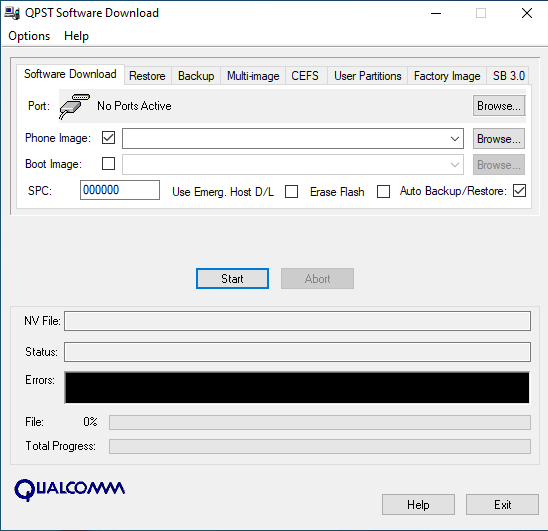
QPST (Qualcomm Product Support Tools): The Ultimate Guide & Flashing Tutorial
Discover QPST, Qualcomm's suite of tools for servicing Snapdragon devices. Learn about its components like QFIL, how to install and use it for flashing firmware, diagnostics, and EFS/QCN management. Includes critical warnings.
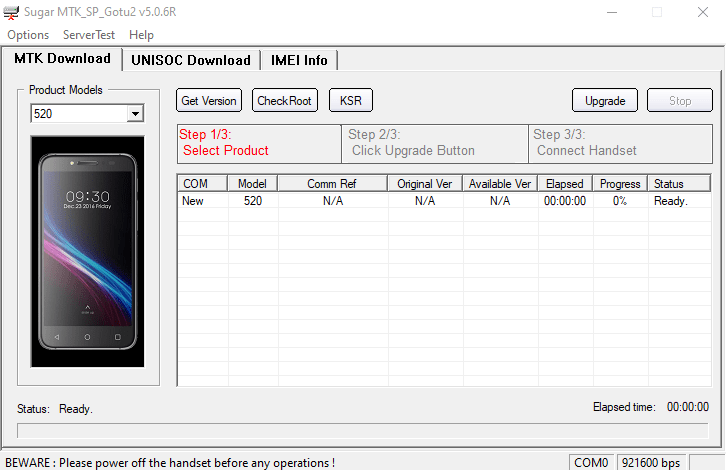
Sugar MTK SP Tool: A Guide to Flashing MediaTek Devices
Explore the Sugar MTK SP Tool, a Windows application for flashing stock firmware on Android devices with MediaTek (MTK) chipsets. Learn about its potential uses, prerequisites like MTK VCOM drivers, and general flashing steps.
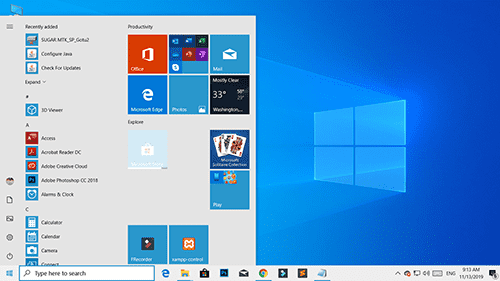
Windows 10 Version 1909 (November 2019 Update): Features & Overview
A look back at the features and changes introduced in Windows 10 version 1909, also known as the November 2019 Update (19H2). Learn about notification enhancements, calendar quick-creation, and File Explorer updates from this past release.
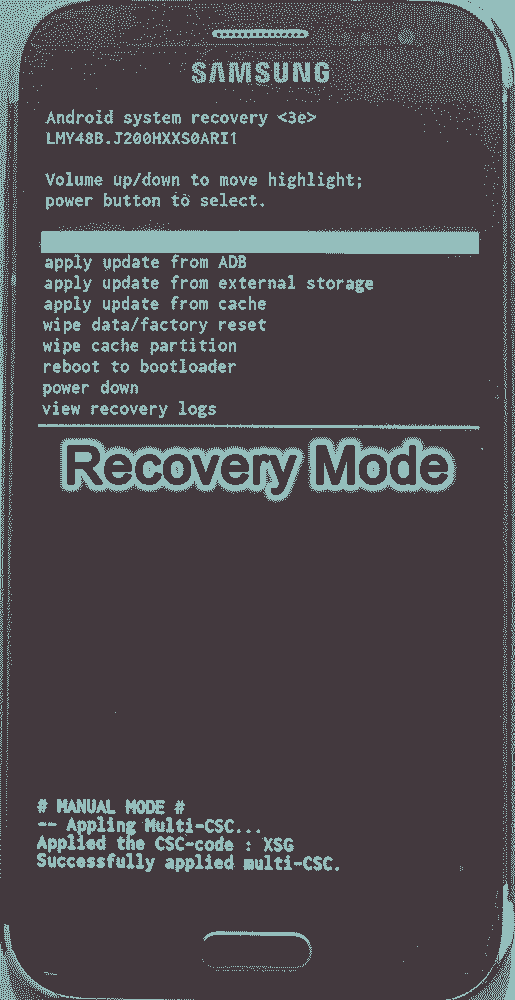
Android Recovery Mode: Access, Functions & Flashing Guide (Stock vs. Custom)
Learn about Android Recovery Mode, its functions like factory reset and cache wipe, and how to access it. Understand the crucial differences between Stock Recovery and Custom Recovery (TWRP/CWM) for flashing update zips or custom ROMs.
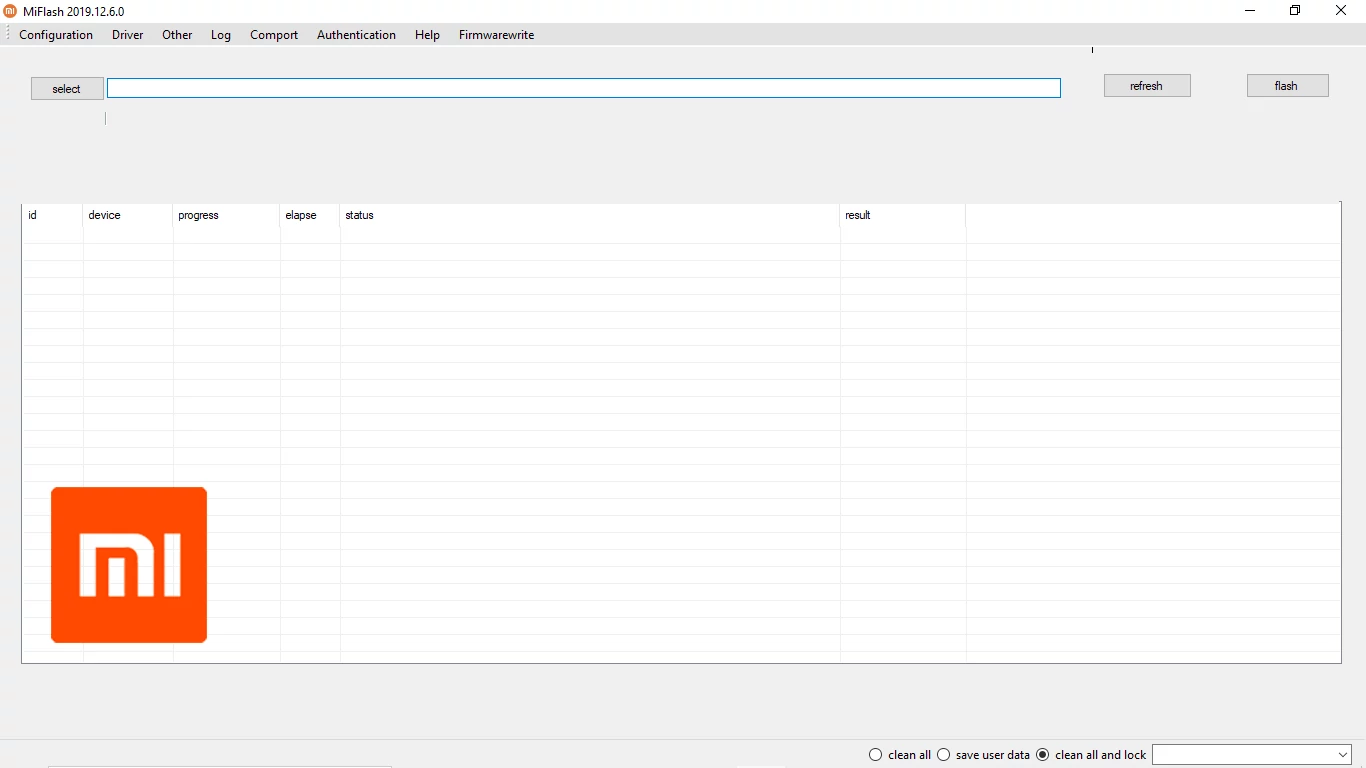
Xiaomi Mi Flash Tool: The Official Guide to Flashing Fastboot ROMs
Learn how to use the official Xiaomi Mi Flash Tool to flash Fastboot ROMs (.tgz packages) on Xiaomi, Redmi, and POCO devices. Understand Fastboot mode, built-in drivers, flashing options (clean all, save user data, clean all and lock), and bootloader unlock prerequisites.
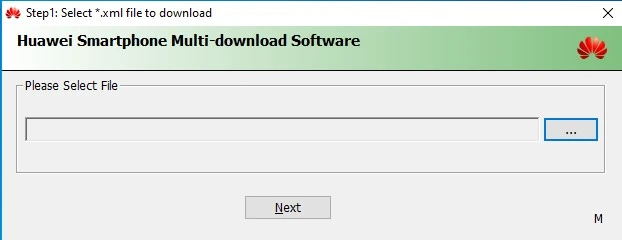
Huawei Smartphone Multi-Download Tool: Guide to Flashing XML Firmware
Learn about the Huawei Smartphone Multi-Download Tool for flashing stock firmware (often XML-based) on Huawei smartphones and tablets. Understand its usage, prerequisites like Huawei drivers, and the general flashing process.