Windows 10 Version 1909 (November 2019 Update): Features & Overview
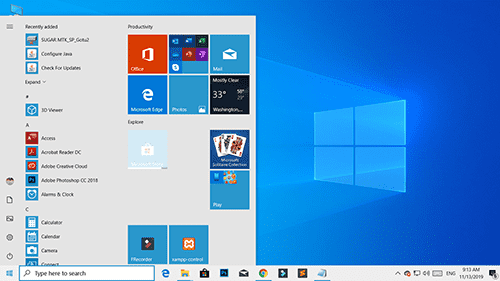
A Look Back: Windows 10 Version 1909 (November 2019 Update)
Microsoft released Windows 10 version 1909, also known by its codename 19H2 and commonly referred to as the November 2019 Update, on November 12, 2019. This update was notable for being a smaller, service pack-style release, focusing on performance improvements, enterprise features, and quality enhancements rather than a large set of new user-facing functionalities.
At the time of its release, users could typically obtain this update via Windows Update by navigating to Settings > Update & Security > Windows Update and checking for updates. For users running the May 2019 Update (version 1903), version 1909 installed quickly like a monthly cumulative update.
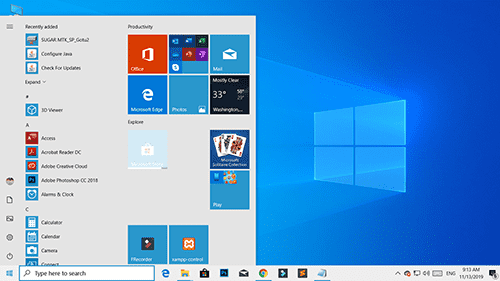
| Release Date | : | November 12, 2019 |
| Version | : | 1903-OS Build 18362.476 and 1909-OS Build 18363.476 |
Key Changes Introduced in Windows 10 Version 1909
While a minor update, version 1909 brought several refinements. Here's a summary of the notable changes:
Notification Management Enhancements
Windows 10 version 1909 introduced more granular control over system and app notifications:
- A new "Manage notifications" button was added directly to the top of the Action Center for quicker access to settings.
- When a notification toast appeared, users could click a settings (gear) icon on the notification itself to go directly to that specific app's notification settings or turn off all notifications for that app.
- The main "Notifications & actions" settings page offered options to mute all notifications globally and provided clearer visuals for managing notification senders.
- Notification settings were sorted by "most recent" by default, making it easier to find and configure apps that recently sent notifications.
Calendar Quick-Creation from Taskbar
The Calendar flyout accessible from the taskbar received an update allowing for quicker event creation:
- Users could click on a date in the taskbar calendar flyout and directly create an event by typing in a text box, without needing to open the full Calendar application.
- Options to set event names, times, and locations were available directly in this quick-create interface.
File Explorer Search Improvements
The search bar within File Explorer was updated to be powered by Windows Search, integrating online content:
- Search results in File Explorer could now include files stored in the user's OneDrive account online, in addition to local files.
- As users typed into the search box, a dropdown would show suggested files and a history of recent searches.
Other Notable Changes in Version 1909
- Start Menu Navigation Pane:** When hovering over items like "Settings," "Power," or "Documents" in the Start Menu's left navigation pane, the pane would automatically expand to show the text labels for those icons, improving discoverability.
- Third-Party Digital Assistants on Lock Screen:** The update enabled the ability for third-party voice assistants (like Alexa) to be activated and used above the lock screen.
- Narrator and Assistive Technologies:** Improvements were made for Narrator and other assistive technologies to better read and interact with content, including detecting the state of the FN key on keyboards.
- Performance and Power Efficiency:** General improvements were made for PCs with certain processors to enhance battery life and power efficiency.
- Favored Core Optimization:** For CPUs with a "favored core" architecture (like some Intel processors), Windows 10 version 1909 included changes to distribute work more effectively to these faster cores, potentially improving performance for demanding tasks.
- Enterprise Features:** Various enhancements for IT professionals, including updates to Windows Sandbox and Windows Defender Credential Guard.
Current Status of Windows 10 Updates
It's important to note that Windows 10 version 1909 has reached the end of service for Home, Pro, Pro Education, and Pro for Workstations editions as of May 10, 2022 (Enterprise and Education editions received longer support). Microsoft recommends users update to the latest version of Windows 10 or consider upgrading to Windows 11 for continued security updates and new features.
To get the latest official Windows 10 installation media, users can visit the official Microsoft Windows 10 Download page and use the Media Creation Tool.
Download Files
Please subscribe to our channel to access files
Related Posts
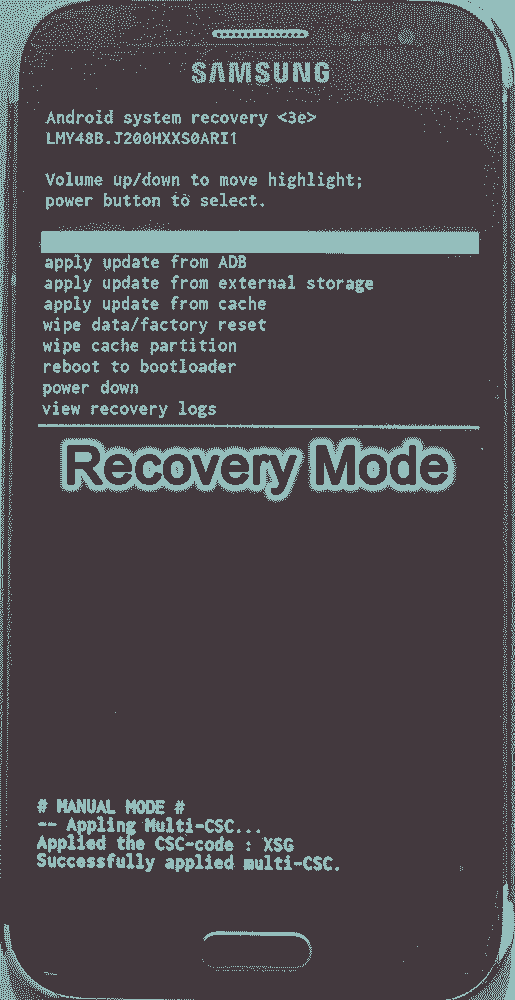
Android Recovery Mode: Access, Functions & Flashing Guide (Stock vs. Custom)
Learn about Android Recovery Mode, its functions like factory reset and cache wipe, and how to access it. Understand the crucial differences between Stock Recovery and Custom Recovery (TWRP/CWM) for flashing update zips or custom ROMs.

What is Miracle Box? Understanding This Mobile Repair & Flashing Tool
Explore Miracle Box, a servicing tool for mobile phone repair, primarily for Chinese and MediaTek/Spreadtrum devices. Learn about its features like firmware flashing, unlocking, and repair capabilities. Understand the difference between official hardware and software versions.
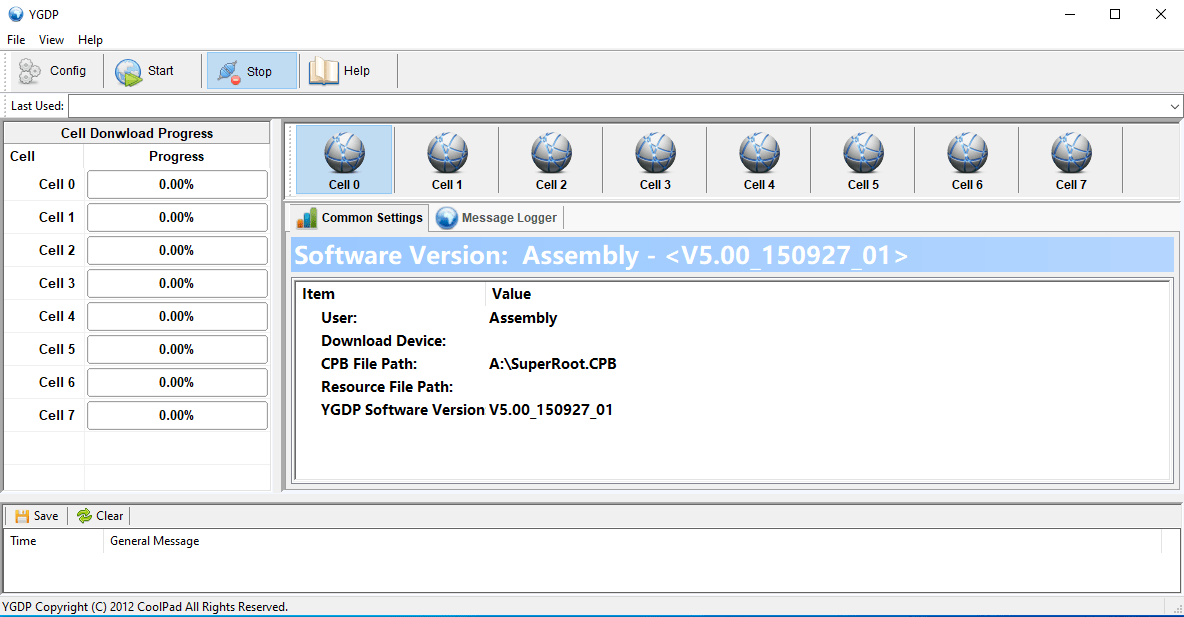
YGDP Tool: Guide to Flashing CPB Firmware (Coolpad & More)
Learn how to use YGDP Tool to flash .CPB stock firmware on Android devices, primarily Coolpad and some other compatible models. Download the tool, install drivers, understand the process, and follow step-by-step instructions. Includes default passwords and warnings.
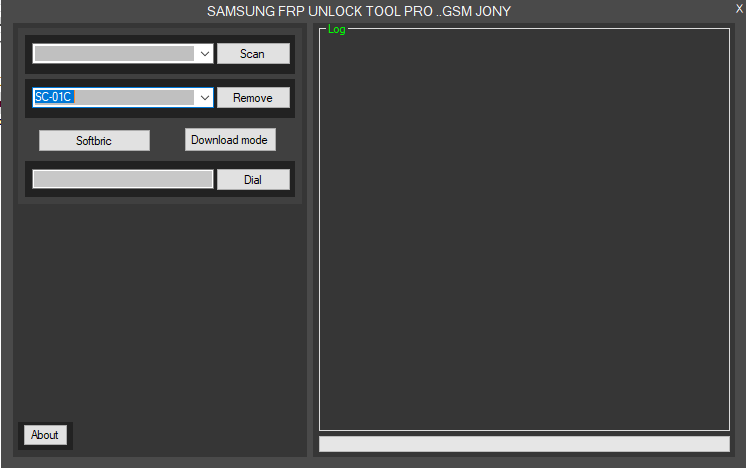
Samsung FRP Bypass Tools Explained: What They Do & Risks Involved
Understand what Samsung FRP bypass tools are used for (removing Google account lock after reset). Learn about potential features, risks, prerequisites (drivers), and why official Google account recovery is always preferred. Important warnings included.

What is FRP Lock? Understanding Google Factory Reset Protection
Learn about Google's Factory Reset Protection (FRP) lock on Android devices. Understand why it exists, how to identify it, and the correct ways to disable or avoid it before resetting or selling your phone. Essential information for all Android users.

SP Flash Tool for MediaTek: Download & Firmware Flashing Guide
Learn everything about SP Flash Tool for MediaTek devices. Download the tool, understand prerequisites, install drivers, and follow our detailed, safe guide to flash Stock ROM, custom recovery, or unbrick your Android phone. Includes essential warnings and troubleshooting tips.