SP Flash Tool for MediaTek: Download & Firmware Flashing Guide

What Exactly is SP Flash Tool?
SP Flash Tool (SmartPhone Flash Tool) is a free, lightweight Windows and Linux application designed specifically for Android smartphones and tablets running on MediaTek (MTK) chipsets. Its primary purpose is to allow users to perform low-level flashing operations. This makes it an indispensable utility for tasks such as:
- Flashing Stock ROM (Firmware): Restoring your device to its original factory software, often used to fix software issues, remove viruses, or revert after installing custom software.
- Installing Custom Recovery: Flashing custom recovery environments like TWRP or CWM, which enable advanced operations like installing custom ROMs, rooting, and creating full device backups.
- Unbricking Devices: Recovering a "bricked" MediaTek device that fails to boot up properly due to software corruption during an update or flashing process.
- Firmware Upgrades/Downgrades: Manually installing official firmware updates or downgrading to a previous version (if compatible).
- Formatting / Resetting: Performing a low-level format of the device memory (use with extreme caution!).
- Advanced Memory Operations: Reading back device memory partitions or performing memory tests (for advanced users).
Essentially, SP Flash Tool provides a direct interface to interact with the preloader (boot ROM) of MediaTek devices, bypassing the Android operating system entirely. While incredibly powerful, this direct access also makes it potentially risky if used incorrectly.

Key Features of SP Flash Tool
- Download Mode: The most common mode used for flashing firmware partitions onto the device.
- Format Mode: Allows formatting specific partitions or the entire device flash memory. Warning: This erases all data, including potentially critical device identifiers if used improperly.
- Firmware Upgrade Mode: Attempts to intelligently upgrade the firmware, often preserving user data (but backup is still highly recommended).
- Readback Mode: Enables reading data from specific memory addresses or partitions on the device (useful for backups or analysis by advanced users).
- Memory Test Mode: Performs tests on the device's RAM and eMMC/UFS storage.
- Parameter Settings: Allows configuration of various flashing parameters (mainly for developers).
Crucial Prerequisites: Before You Begin!
Before you even think about connecting your device or clicking any buttons in SP Flash Tool, ensure you have completed the following steps. Failure to do so significantly increases the risk of errors or permanently damaging your device:
- Install MediaTek VCOM Drivers: Your computer needs the correct drivers to recognize your MediaTek device in its preloader mode (when switched off). Download and install the appropriate MediaTek VCOM/Preloader drivers for your Windows version. You might need to disable driver signature enforcement on Windows 8/10/11 during installation.
- Download the Correct Stock ROM: Obtain the specific firmware file (Stock ROM) designed exactly for your device model and region. Flashing firmware meant for a different model will likely brick your device. Ensure the source is reputable.
- Backup Your Data: The flashing process (especially using "Download Only" or "Format All + Download") will likely erase all personal data on your phone's internal storage (photos, contacts, apps, messages). Back up everything important beforehand!
- Charge Your Device: Ensure your phone has at least 50-70% battery charge. If the device loses power during the flashing process, it can get bricked.
- Use a Quality USB Cable: Use the original USB cable that came with your device or a high-quality replacement. Faulty cables can cause disconnections during the process.
- Have a Windows PC (or Linux): SP Flash Tool primarily runs on Windows, though Linux versions exist.
- Download SP Flash Tool: Download the latest compatible version of the SP Flash Tool application itself and extract the contents to a folder on your PC.
⚠️ Important Warnings & Disclaimers
Using SP Flash Tool involves modifying your device's core software. Please understand the following risks:
- Bricking Risk: Incorrect usage (wrong firmware, interruption during flash, incorrect options) can lead to your device becoming unresponsive or "bricked". Recovery might be difficult or impossible.
- Data Loss: As mentioned, flashing often erases all user data. You MUST back up first.
- Warranty Void: Using SP Flash Tool to modify your device's software will likely void its manufacturer warranty.
- Security Risks: Downloading firmware or tools from untrusted sources can expose your device and computer to malware.
- User Responsibility: You are solely responsible for any damage or issues that arise from using this tool. Follow guides carefully and proceed at your own risk. We (firmware.repairtofix.com) are not liable for any damage caused.
How To Flash Stock ROM Using SP Flash Tool (Step-by-Step)
Once you have carefully completed all the prerequisites and understand the risks, follow these steps:
- Extract Tools and Firmware: Ensure both the downloaded SP Flash Tool application and the Stock ROM firmware file are extracted into separate, easily accessible folders on your computer (e.g., on your Desktop). Use software like WinRAR or 7-Zip for extraction.
- Launch SP Flash Tool: Navigate to the extracted SP Flash Tool folder and double-click on
flash_tool.exeto run the application. Administrator rights might be required. - Load the Scatter File:
- Inside the SP Flash Tool application, click on the "Download" tab.
- Click the "Scatter-loading File" button (often labelled "Choose").
- Navigate to the folder where you extracted the Stock ROM firmware.
- Locate and select the file that typically ends with
_Android_scatter.txt(e.g.,MT6765_Android_scatter.txt). Click "Open". - SP Flash Tool will load the firmware details and list the partitions to be flashed.
- Choose Download Mode: Below the scatter file path, you'll see a dropdown menu. For flashing standard Stock ROM to fix issues or upgrade, the default "Download Only" mode is generally recommended and safer as it usually avoids erasing critical calibration partitions. Avoid "Format All + Download" unless specifically required by a guide for your issue and you understand the risks (it erases everything, including potentially IMEI data).
- Start the Flashing Process: Click the large "Download" button (with the green arrow icon) at the top of the tool. The tool is now waiting for the device connection.
- Connect Your Device:
- Switch off your Android device completely.
- Connect the device to your computer using the USB cable.
- Immediately after connecting, some devices require you to press and hold the Volume Up or Volume Down button (or sometimes both) for a few seconds to help the PC detect it in preloader mode. Check specific instructions for your model if unsure.
- If the VCOM drivers are correctly installed, the computer should recognize the device, and SP Flash Tool will initiate the flashing process (you'll see a progress bar, often starting with red, then potentially purple/yellow, and finally green).
- Wait for Completion: Do NOT disconnect the device or interrupt the process. Flashing can take several minutes (typically 5-15 minutes depending on firmware size and PC speed).
- Success Confirmation: Once the flashing process is successfully completed, a pop-up window with a large green checkmark and a "Download Ok" message will appear in SP Flash Tool.
- Disconnect and Reboot: You can now safely disconnect your device from the computer and turn it on. The first boot after flashing might take longer than usual (5-10 minutes) as the system sets itself up. Be patient.
Common Troubleshooting Tips
- Device Not Detected: Usually a driver issue. Ensure MediaTek VCOM drivers are correctly installed. Try a different USB port or cable. Make sure the device is properly switched off before connecting.
- Error Messages (e.g., BROM ERROR, STATUS_...)**: These errors often indicate wrong firmware, incorrect download mode selected, driver conflicts, or storage issues. Search online for the specific error code along with your device model for potential solutions. Double-check you have the exact firmware for your device variant.
- Flashing Gets Stuck:** Might be a bad USB cable, port issue, or sometimes requires trying a different version of SP Flash Tool or firmware.
Conclusion
SP Flash Tool is a powerful utility for MediaTek device owners, offering solutions for various software problems, customization, and unbricking scenarios. However, its power comes with significant responsibility. Always ensure you have the correct drivers and firmware, back up your data diligently, understand the risks involved, and follow instructions precisely. Used carefully, it can be a lifesaver for your device; used carelessly, it can cause irreversible damage.
Download Files
Please subscribe to our channel to access files
Related Posts
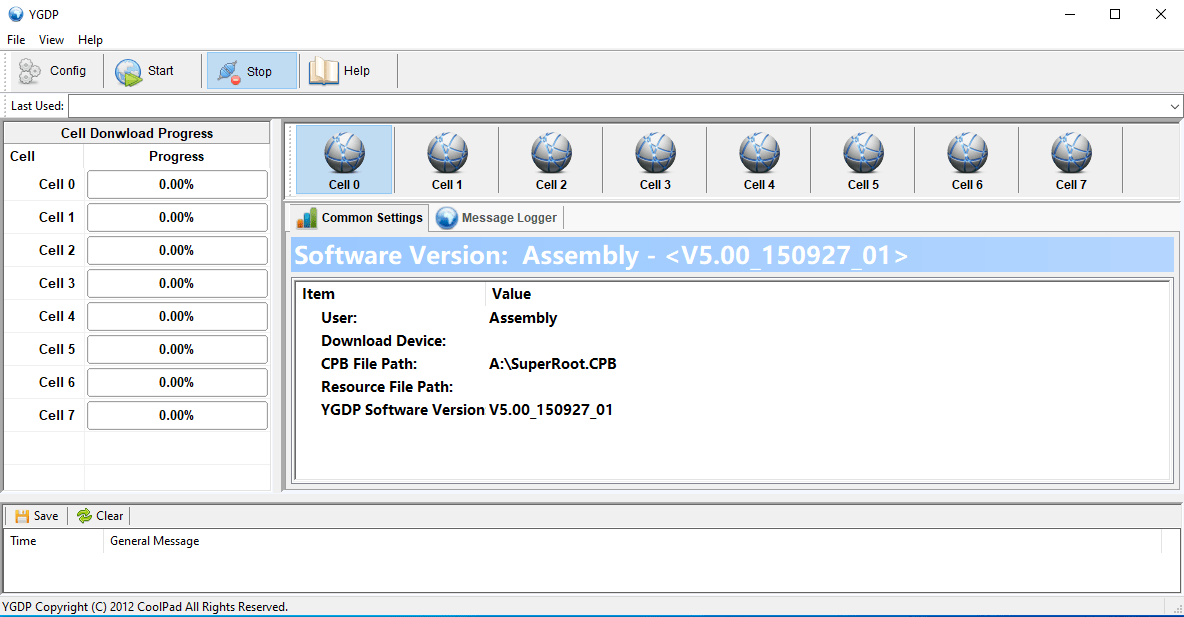
YGDP Tool: Guide to Flashing CPB Firmware (Coolpad & More)
Learn how to use YGDP Tool to flash .CPB stock firmware on Android devices, primarily Coolpad and some other compatible models. Download the tool, install drivers, understand the process, and follow step-by-step instructions. Includes default passwords and warnings.
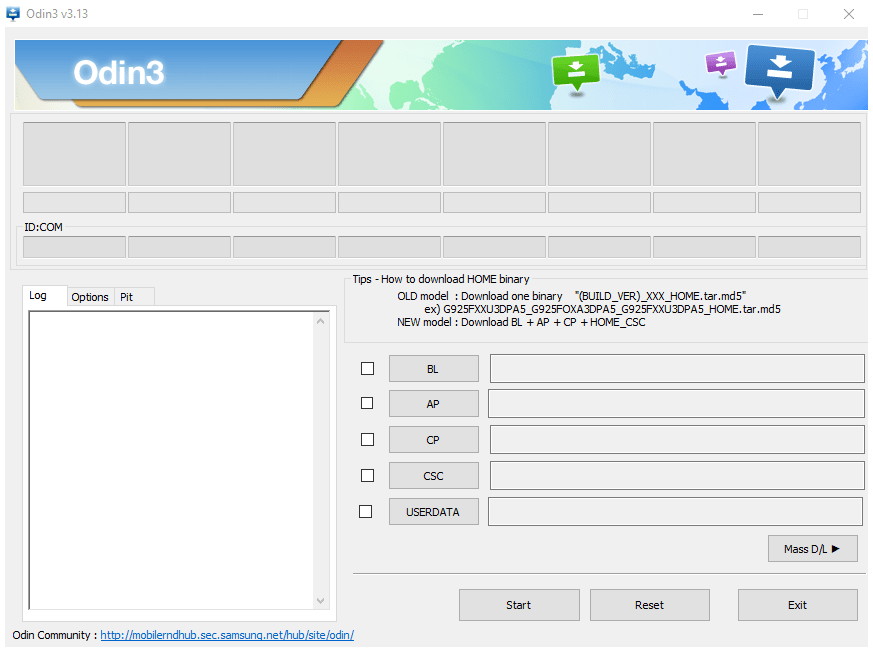
How to Use Samsung Odin: The Complete Firmware Flashing Guide
Learn how to safely flash stock firmware (.tar.md5 files) on Samsung Galaxy devices using the Odin tool. Download Odin, install drivers, enter Download Mode, and follow step-by-step instructions. Includes crucial warnings and tips.
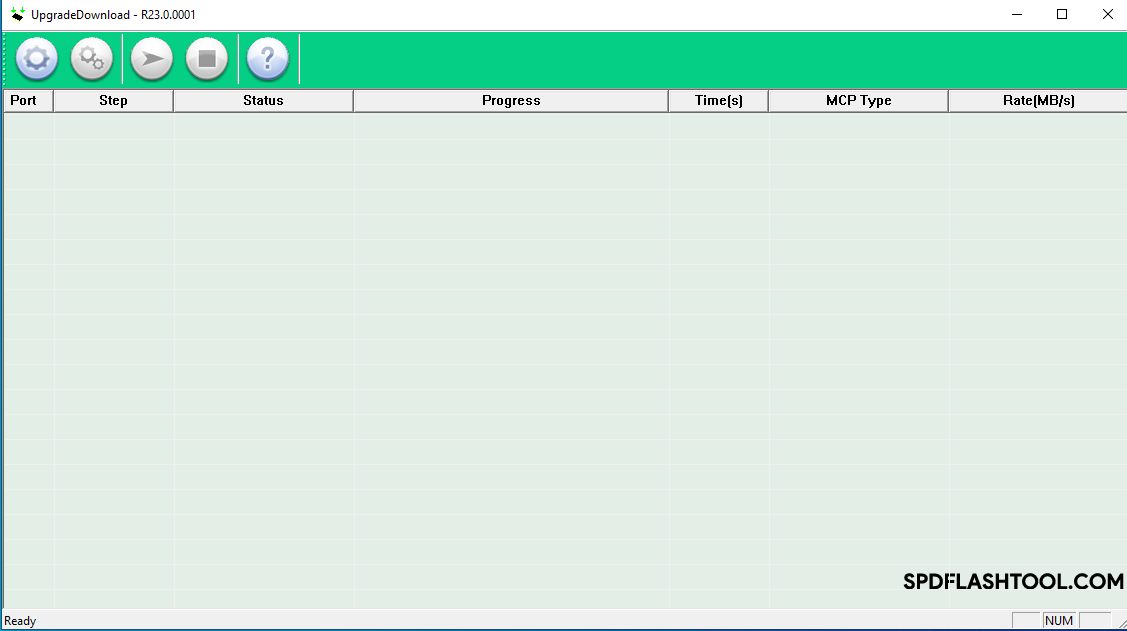
SPD Flash Tool (Spreadtrum): The Complete Guide to Flashing PAC Firmware
Learn how to use SPD Flash Tool (Spreadtrum/UNISOC Upgrade Tool) to flash .pac firmware files on Android devices. Download the tool, install drivers, and follow our step-by-step guide. Includes vital prerequisites and warnings.
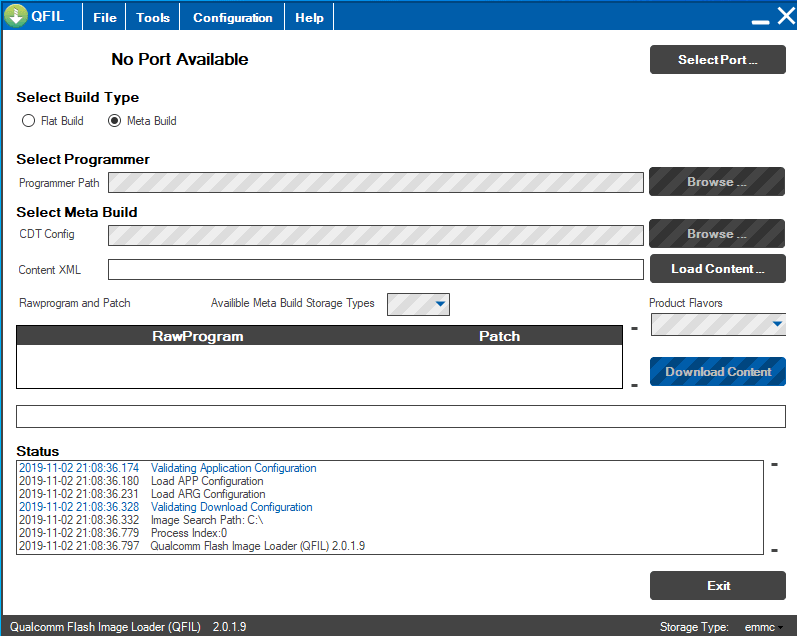
QFIL Tool: The Complete Guide to Flashing Firmware on Qualcomm Devices
Learn to use QFIL (Qualcomm Flash Image Loader) to flash stock firmware (.mbn, XML files) on Android devices with Qualcomm chipsets. Understand EDL Mode, programmer files, rawprogram.xml, and critical warnings about EFS/IMEI.
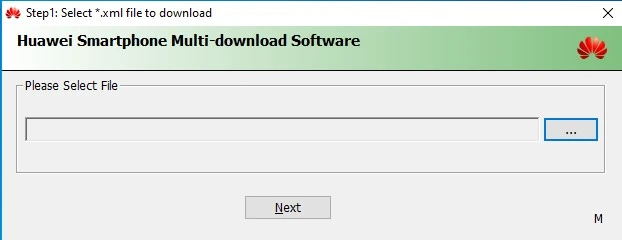
Huawei Smartphone Multi-Download Tool: Guide to Flashing XML Firmware
Learn about the Huawei Smartphone Multi-Download Tool for flashing stock firmware (often XML-based) on Huawei smartphones and tablets. Understand its usage, prerequisites like Huawei drivers, and the general flashing process.
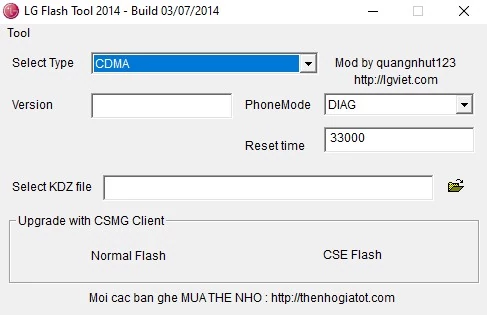
LG Flash Tool (2014) Guide: How to Flash KDZ Firmware on LG Devices
Learn to use LG Flash Tool 2014 to flash official .KDZ stock firmware on LG smartphones and tablets. Install LG drivers, enter Download Mode, and follow step-by-step instructions for restoring or updating your LG device.