Xiaomi Mi Flash Tool: The Official Guide to Flashing Fastboot ROMs
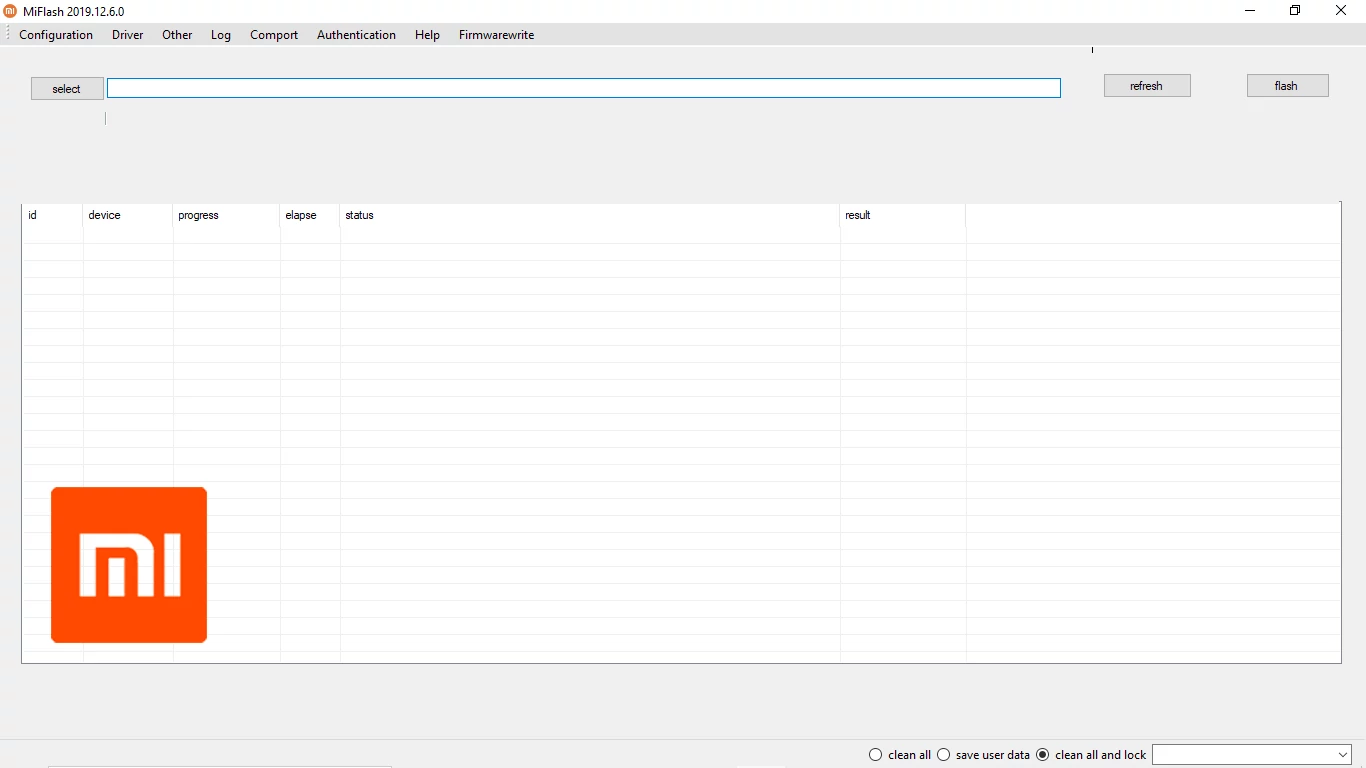
What is Xiaomi Mi Flash Tool?
The Xiaomi Mi Flash Tool is an official software application developed by Xiaomi for Windows computers. Its primary purpose is to allow users to flash official Fastboot ROMs (firmware packages) onto Xiaomi, Redmi, and POCO smartphones and tablets. This tool is essential for manually updating device software, unbricking devices, reverting to a previous MIUI version, or switching between different regional ROMs (e.g., from a China ROM to a Global ROM, though this often requires an unlocked bootloader).
Mi Flash Tool typically works with firmware packages in the .tgz archive format. When extracted, these archives contain various partition image files (system.img, boot.img, etc.) and flashing scripts that the tool utilizes. It is generally a portable application, meaning you can often run it directly after extracting its files, and it's compatible with most modern Windows versions.
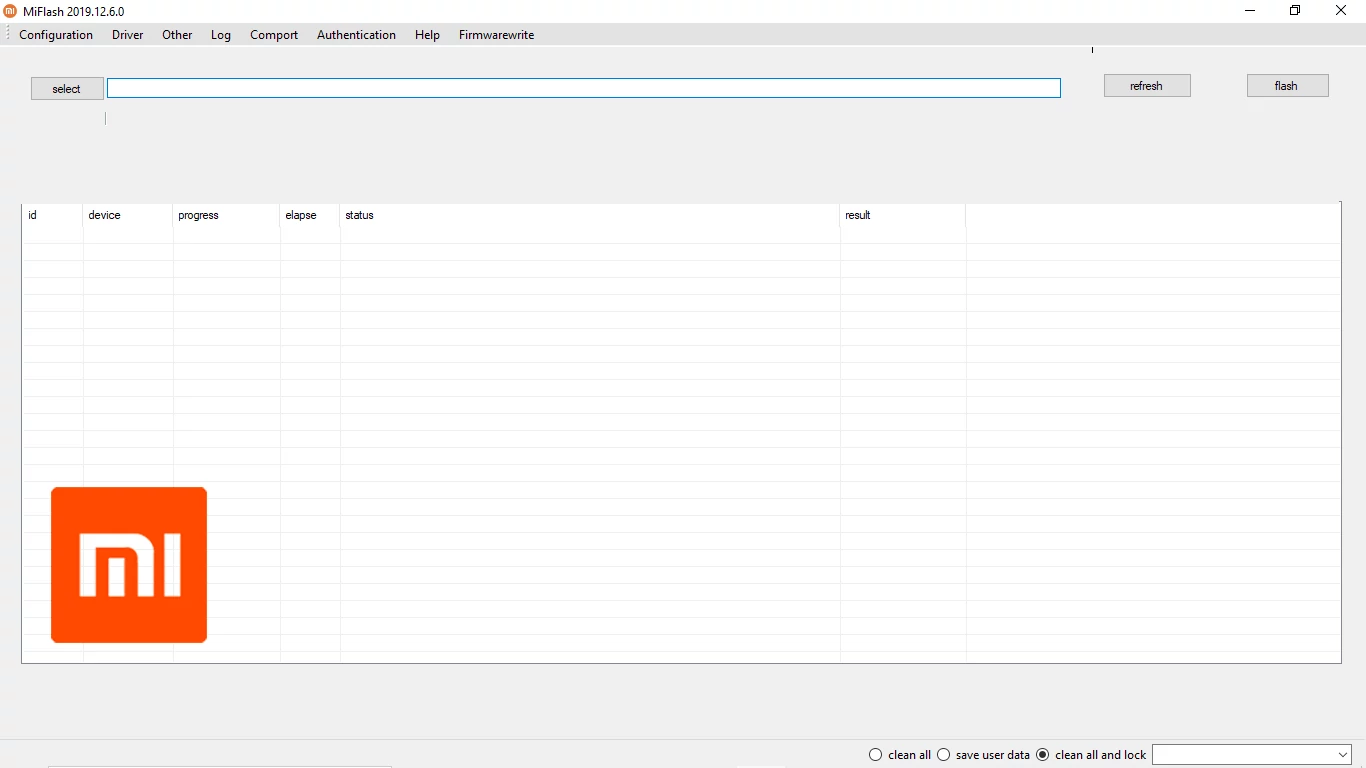
Key Features & Considerations
- Official Tool:** Developed and distributed by Xiaomi, making it generally reliable for official Fastboot ROMs.
- Fastboot ROM Flashing:** Specifically designed for flashing firmware packages meant for Fastboot mode.
- Built-in Driver Installation (Attempt):** The tool often attempts to install necessary drivers upon its first run (like Google ADB drivers, Qualcomm USB drivers, MediaTek drivers, etc.). However, sometimes manual installation of ADB/Fastboot drivers or specific chipset drivers might still be required if detection fails.
- Multiple Flashing Options:** Offers choices on how to flash, affecting user data and bootloader lock status.
Essential Prerequisites Before Using Mi Flash Tool
- Unlocked Bootloader (Highly Recommended/Often Required):** For most Xiaomi devices, especially when flashing different regional ROMs or modifying the system significantly, you MUST have an officially unlocked bootloader. Attempting to flash with a locked bootloader can fail or even brick the device, unless using specific authorized EDL methods (which are different from standard Mi Flash Tool Fastboot usage).
- Install Necessary Drivers:** While Mi Flash Tool tries to install them, it's good practice to have ADB & Fastboot drivers installed on your PC. If your device uses a Qualcomm chip, ensure Qualcomm drivers are present; for MediaTek, ensure MediaTek drivers are installed.
- Download Correct Fastboot ROM:** This is critical. Download the official Fastboot ROM (
.tgzfile) specifically for your exact device model and variant (e.g., Global, China, India, EEA). Flashing the wrong Fastboot ROM can cause major issues. Get these from official Xiaomi ROM download pages (e.g., Mi Community, c.mi.com). - Backup Your Data:** Depending on the flashing option selected, all your data might be erased. Always back up important files, photos, contacts, etc.
- Charge Your Device:** Ensure your device has at least 50-60% battery.
- Windows PC & Quality USB Cable.
- Download Mi Flash Tool:** Get the latest stable version of Mi Flash Tool from official Xiaomi sources.
⚠️ Critical Warnings & Disclaimers
- Risk of Bricking:** Using incorrect firmware, interrupting the flash, or issues with an unlocked bootloader can brick your device.
- Data Loss:** The "clean all" and "clean all and lock" options will erase all user data.
- Bootloader Re-locking:** The "clean all and lock" option will re-lock your device's bootloader. If you flashed a ROM not intended for a locked bootloader (e.g., a China ROM on a Global device meant to have Global ROM), this can brick your device. Only use this option if you are flashing the completely stock, region-appropriate ROM and intend to lock the bootloader.
- Anti-Rollback Protection (ARB):** Some Xiaomi devices have ARB. Attempting to flash an older firmware version than what's allowed by ARB can result in a hard brick. Always flash firmware of the same or newer version unless you are certain ARB is not an issue for your device/target ROM.
- Warranty:** Unlocking the bootloader and flashing firmware can affect your warranty status.
- User Responsibility:** You are solely responsible for any actions taken. We (firmware.repairtofix.com) are not liable for any damage.
How to Enter Fastboot Mode on Xiaomi Devices
- Power Off your Xiaomi, Redmi, or POCO device completely.
- Press and hold the Volume Down button + Power button simultaneously.
- Keep holding them until you see the Fastboot screen (typically shows the Mi Bunny mascot working on an Android robot, with "FASTBOOT" text).
How To Flash Fastboot ROM Using Xiaomi Mi Flash Tool
After all prerequisites are met and your device is ready:
- Download and Extract Firmware & Tool:**
- Download the correct Fastboot ROM (
.tgzfile) for your device. - Extract the
.tgzfile using software like 7-Zip or WinRAR. You should get a folder containing multiple image files (system.img,boot.img, etc.) and some script files (.bat,.sh). Ensure the path to this extracted folder does NOT contain any spaces. - Download and extract the Mi Flash Tool to a separate folder on your PC.
- Download the correct Fastboot ROM (
- Launch Mi Flash Tool:** Navigate to the Mi Flash Tool folder and run
XiaoMiFlash.exe. If it's the first run, it might prompt to install drivers; allow it. - Boot Device into Fastboot Mode (as described above) and connect it to your PC using a USB cable.
- Detect Device:** In Mi Flash Tool, click the "refresh" button. Your device should appear in the list with a device ID (e.g., "xxxxxxxx fastboot"). If not, check drivers and your Fastboot mode connection.
- Load Firmware Folder:**
- Click the "select" button in Mi Flash Tool.
- Navigate to and select the folder where you extracted the Fastboot ROM (the folder containing the image files, not the
.tgzfile itself). Click "OK". - The path to the firmware folder will appear in the address bar of Mi Flash Tool.
- Choose Flashing Option (CRITICAL):** At the bottom right of Mi Flash Tool, select one of the three options:
clean all: This option will wipe all user data from your device and flash the new firmware. The bootloader will remain in its current state (e.g., unlocked if it was unlocked). This is often the recommended option for a clean install or fixing issues.save user data: This option attempts to flash the firmware while preserving your user data (apps, settings, internal storage). This might work for minor updates but can lead to instability or boot loops if there are significant changes between ROM versions. Use with caution.clean all and lock: This option will wipe all user data, flash the new firmware, AND re-lock the device's bootloader. DANGER: Only use this if you are flashing the 100% correct, official, region-appropriate stock ROM for your device and you intend to return it to a fully stock, locked state. Flashing a non-compatible ROM (e.g., China ROM on a Global device) and then locking the bootloader can result in a hard brick.
- Start Flashing:** Once you have selected the firmware folder and the desired flashing option, click the "flash" button.
- Monitor Progress:** Mi Flash Tool will show the flashing progress. Do not disconnect the device. This process can take several minutes (5-20 minutes).
- Success Result:** Upon successful completion, the "result" column will show "success" (often with a green progress bar fill), and the status bar might say "flash done."
- Device Reboot:** Your device should reboot automatically into the newly flashed system. The first boot can take a significant amount of time.
- Disconnect:** Once you see the MIUI setup screen or your device has fully booted, you can disconnect the USB cable.
Troubleshooting Mi Flash Tool Issues
- Device Not Detected ("refresh" shows nothing):** Driver issue (ensure ADB/Fastboot and chipset drivers are installed). Device not properly in Fastboot mode. Faulty USB cable/port.
- Error Messages ("couldn't find flash script," "flash xxxx error," "not catch checkpoint"):**
- Path to firmware folder contains spaces (remove spaces).
- Firmware not extracted correctly or corrupted download.
- Incorrect firmware for your device model/variant.
- Bootloader is locked, and you're trying an operation that requires it to be unlocked.
- Anti-Rollback Protection (ARB) triggered by trying to flash older firmware.
- Outdated Mi Flash Tool version (try a newer one).
- Flashing "success" but device boot loops or stuck on Mi logo:**
- Often happens if "save user data" was used with incompatible ROMs. Try flashing again with "clean all".
- Incorrect ROM version (e.g., wrong region, ARB issue).
- Rarely, it could indicate a hardware issue.
Conclusion
The Xiaomi Mi Flash Tool is the official and generally reliable method for flashing Fastboot ROMs on Xiaomi, Redmi, and POCO devices. Success hinges on having an unlocked bootloader (for most operations), using the precisely correct Fastboot ROM for your device model and region, ensuring proper driver installation, and carefully selecting the appropriate flashing option (especially understanding the implications of "clean all and lock"). Always back up your data and proceed with informed caution.
Download Files
Please subscribe to our channel to access files
Related Posts
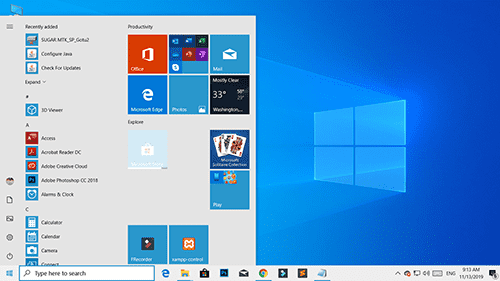
Windows 10 Version 1909 (November 2019 Update): Features & Overview
A look back at the features and changes introduced in Windows 10 version 1909, also known as the November 2019 Update (19H2). Learn about notification enhancements, calendar quick-creation, and File Explorer updates from this past release.

Samsung Kies: PC Suite for Older Samsung Devices (Download & Info)
Learn about Samsung Kies, the legacy PC suite software for older Samsung mobile phones and tablets. Understand its functions like data synchronization, backups, and firmware updates. Information on different Kies versions and the current alternative, Smart Switch.
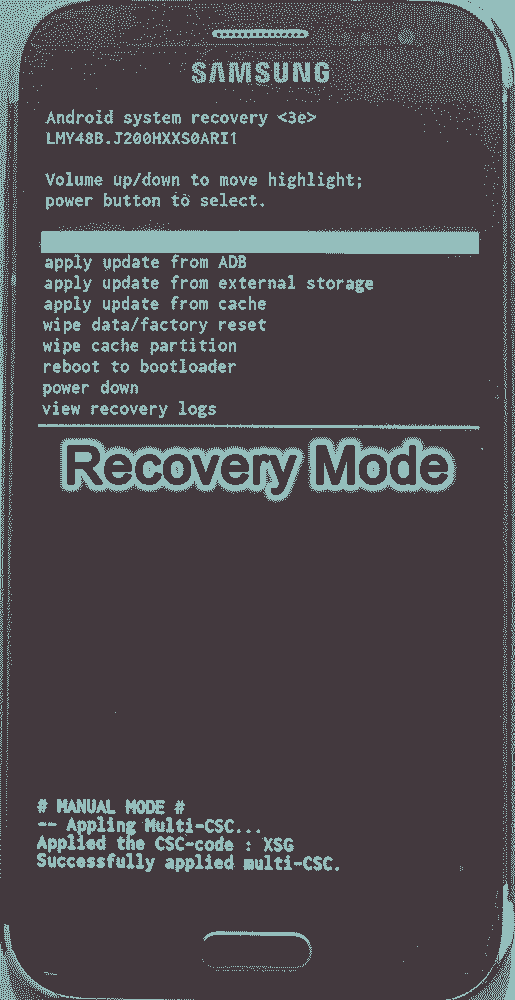
Android Recovery Mode: Access, Functions & Flashing Guide (Stock vs. Custom)
Learn about Android Recovery Mode, its functions like factory reset and cache wipe, and how to access it. Understand the crucial differences between Stock Recovery and Custom Recovery (TWRP/CWM) for flashing update zips or custom ROMs.
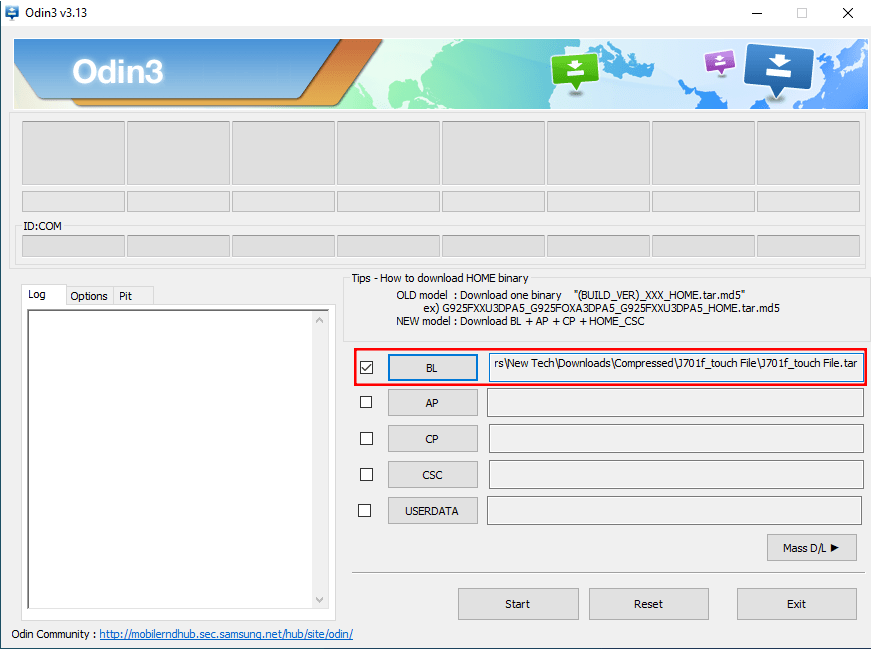
Samsung J7 Nxt (J701) Touch Not Working? Repair File & Flashing Guide
Fix touchscreen issues on your Samsung Galaxy J7 Nxt (J701F/M/G) after screen replacement or update using a specific repair file and Odin. Download the file, install drivers, and follow the flashing guide. Important warnings included.
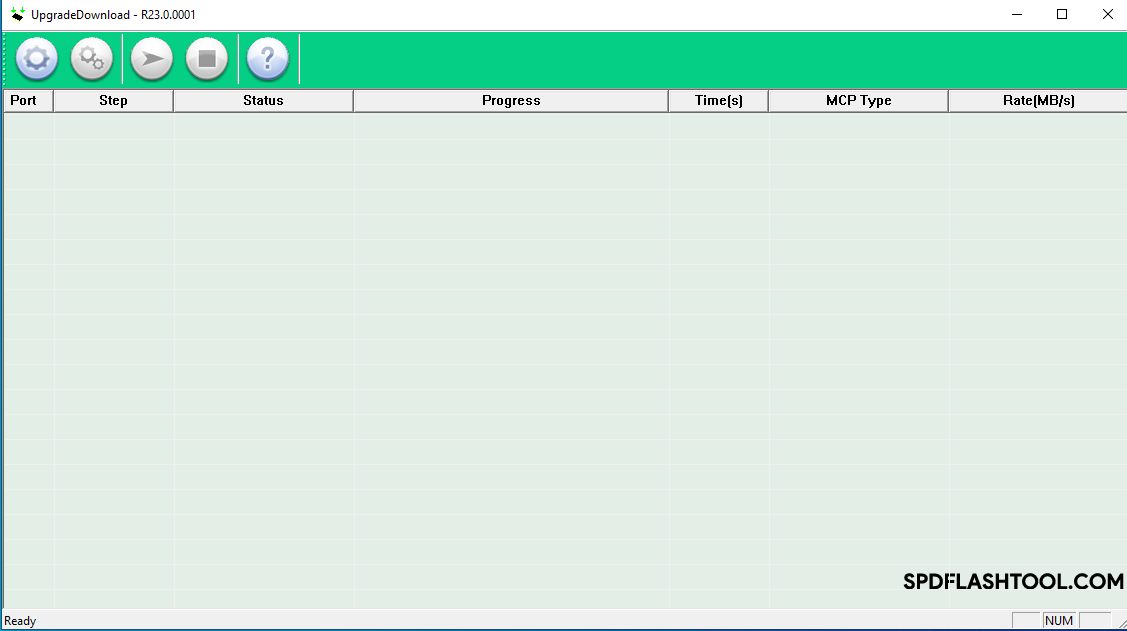
SPD Flash Tool (Spreadtrum): The Complete Guide to Flashing PAC Firmware
Learn how to use SPD Flash Tool (Spreadtrum/UNISOC Upgrade Tool) to flash .pac firmware files on Android devices. Download the tool, install drivers, and follow our step-by-step guide. Includes vital prerequisites and warnings.
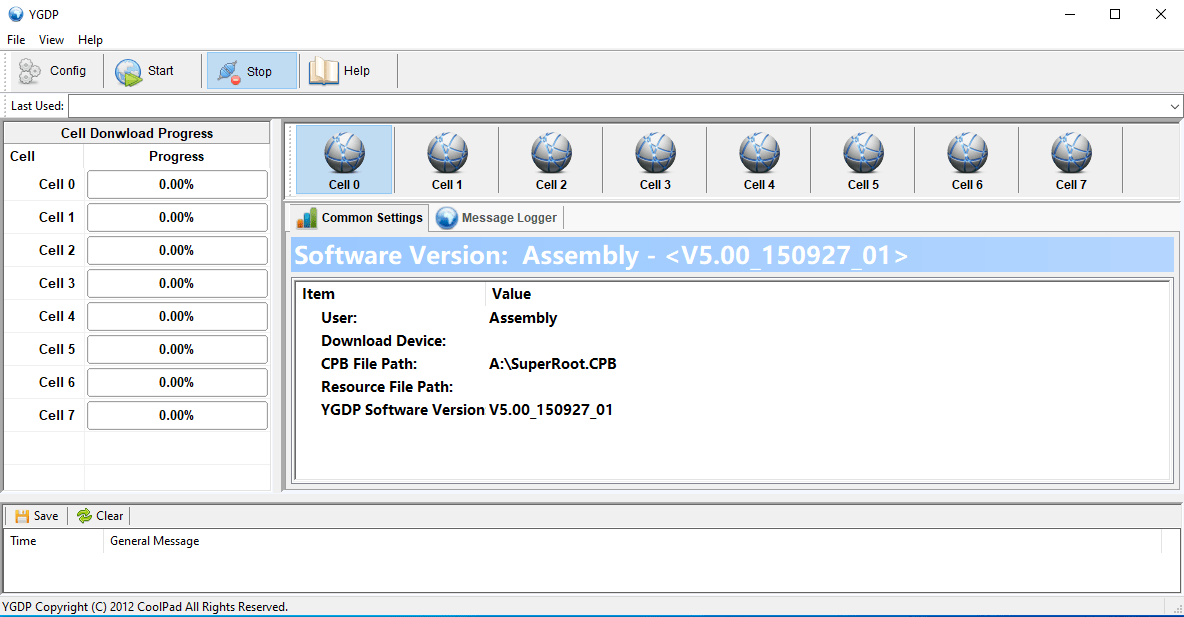
YGDP Tool: Guide to Flashing CPB Firmware (Coolpad & More)
Learn how to use YGDP Tool to flash .CPB stock firmware on Android devices, primarily Coolpad and some other compatible models. Download the tool, install drivers, understand the process, and follow step-by-step instructions. Includes default passwords and warnings.