What is FRP Lock? Understanding Google Factory Reset Protection

What is Factory Reset Protection (FRP)?
FRP stands for Factory Reset Protection. It's a built-in security feature developed by Google for Android devices running Lollipop (5.1) and newer operating systems. The primary goal of FRP is to deter theft and protect your data if your phone is lost or stolen.
Essentially, FRP links your Android device to your Google Account. Once activated, if someone performs a factory data reset on your device through unofficial means (like the recovery menu, without first removing the account via settings), FRP will kick in during the initial setup process after the reset. It prevents anyone from using the device unless they can log in with the Google Account username and password that was last synced with the device before the reset occurred.
How Does FRP Get Activated?
FRP is automatically enabled on your Android device the moment you add a Google Account to it during the initial setup or later through the device settings. There's no separate switch to turn it on; adding a Google Account activates this protection inherently.

How Do I Know if FRP Lock is Active on a Device?
You'll encounter the FRP lock during the device setup wizard, typically right after connecting to Wi-Fi following a factory reset. You will be presented with a screen stating something similar to:
"This device was reset. To continue, sign in with a Google Account that was previously synced on this device."
If you see this message, FRP is active, and you cannot proceed with the setup or use the phone until the correct Google Account credentials are provided.
Why is FRP Important?
- Theft Deterrent: It makes stolen phones much less valuable to thieves, as they cannot easily wipe the device and use or resell it without the original owner's password.
- Data Protection: While a factory reset wipes data, FRP prevents unauthorized users from accessing even the basic functions of the phone after the wipe, adding another layer of security.
How to Properly Avoid or Disable FRP Lock (Official Methods)
It's crucial to disable FRP correctly before you reset your phone for sale, trade-in, or even sometimes before troubleshooting. Here are the official and recommended ways:
- Remove Your Google Account BEFORE Resetting: This is the most important step. If you plan to factory reset your phone (especially if giving it away or selling it), you MUST remove all associated Google Accounts first.
- Go to your phone's Settings app.
- Navigate to Accounts (or "Users & Accounts", "Cloud and accounts", etc. - varies by brand/OS version).
- Select your Google Account(s).
- Find and tap the option to "Remove account" or "Delete account". You might need to confirm your screen lock or password.
- Once all Google Accounts are removed, you can safely perform a factory reset from the Settings menu without triggering FRP lock later.
- Perform Factory Reset from Settings Menu: When possible, always initiate a factory reset from within the phone's Settings > System > Reset options > Erase all data (factory reset) menu (path may vary). Doing this while logged into your account often handles the FRP deactivation automatically, though removing the account first is still the safest practice.
What if I'm Locked Out of My OWN Device by FRP?
Sometimes, legitimate owners forget the password for the Google Account that was last synced with their device, especially if they haven't used it recently or have multiple accounts. In this situation:
- Use Google Account Recovery:** The first and foremost step is to try recovering your Google Account. Visit Google's official Account Recovery page from another device or computer. Follow the prompts to recover your password using your recovery email, phone number, or security questions. Once you regain access to your account, you should be able to use those credentials to unlock your FRP-locked phone.
Regarding FRP Removal Tools & Methods
If you search online, you will find various tools, APKs, and methods claiming to bypass or remove the FRP lock. While users facing lockout understandably seek these solutions, it's critical to be aware of the following:
- Security Risks:** Many bypass tools exploit security vulnerabilities. The tools themselves, often from unofficial sources, can contain malware. The process might leave your device less secure afterwards.
- Legality & Ethics:** Using bypass methods on a device you don't rightfully own is illegal in many places. These methods are intended only for legitimate owners locked out after exhausting official recovery options.
- Effectiveness Varies:** Google constantly patches the vulnerabilities these tools rely on. A method that worked yesterday might not work today, especially on devices with recent security updates. Success is never guaranteed.
- Potential for Bricking:** Incorrect procedures or incompatible tools can potentially damage your device's software, leading to a bricked state.
- Warranty Void:** Using such methods will void any remaining manufacturer warranty.
We provide information and tutorials on various mobile solutions, including potential approaches discussed in video tutorials or separate articles focusing on specific tools [Optionally mention: like those found elsewhere on our site]. However, due to the inherent risks and the importance of security, we strongly advise exhausting official Google Account recovery methods first. If you choose to explore bypass methods, understand the risks involved and proceed solely at your own responsibility.
Conclusion
Factory Reset Protection (FRP) is a valuable security feature protecting Android users. Understanding how it works and, more importantly, how to disable it correctly by removing your Google Account *before* a factory reset is essential knowledge for every user. If you find yourself locked out, always attempt Google's official account recovery first. While bypass methods exist, they carry significant risks and should only be considered as a last resort by the legitimate device owner after careful consideration.
Download Files
Please subscribe to our channel to access files
Related Posts
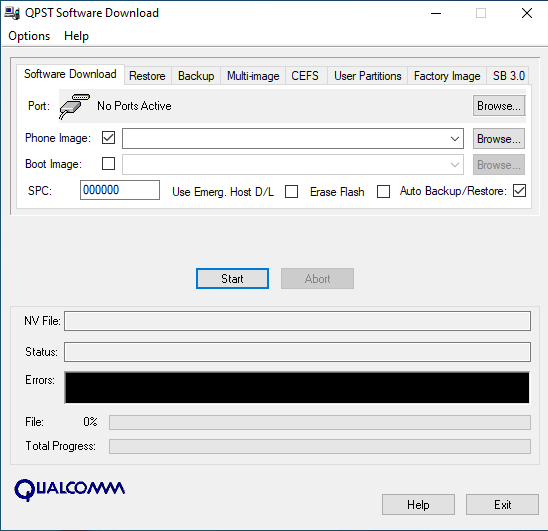
QPST (Qualcomm Product Support Tools): The Ultimate Guide & Flashing Tutorial
Discover QPST, Qualcomm's suite of tools for servicing Snapdragon devices. Learn about its components like QFIL, how to install and use it for flashing firmware, diagnostics, and EFS/QCN management. Includes critical warnings.
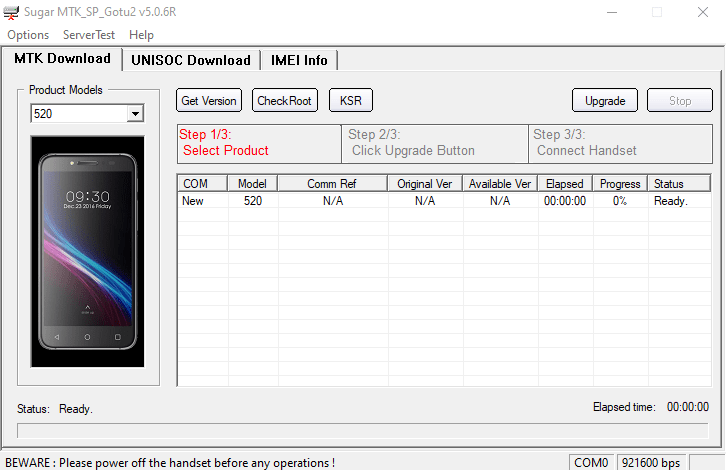
Sugar MTK SP Tool: A Guide to Flashing MediaTek Devices
Explore the Sugar MTK SP Tool, a Windows application for flashing stock firmware on Android devices with MediaTek (MTK) chipsets. Learn about its potential uses, prerequisites like MTK VCOM drivers, and general flashing steps.
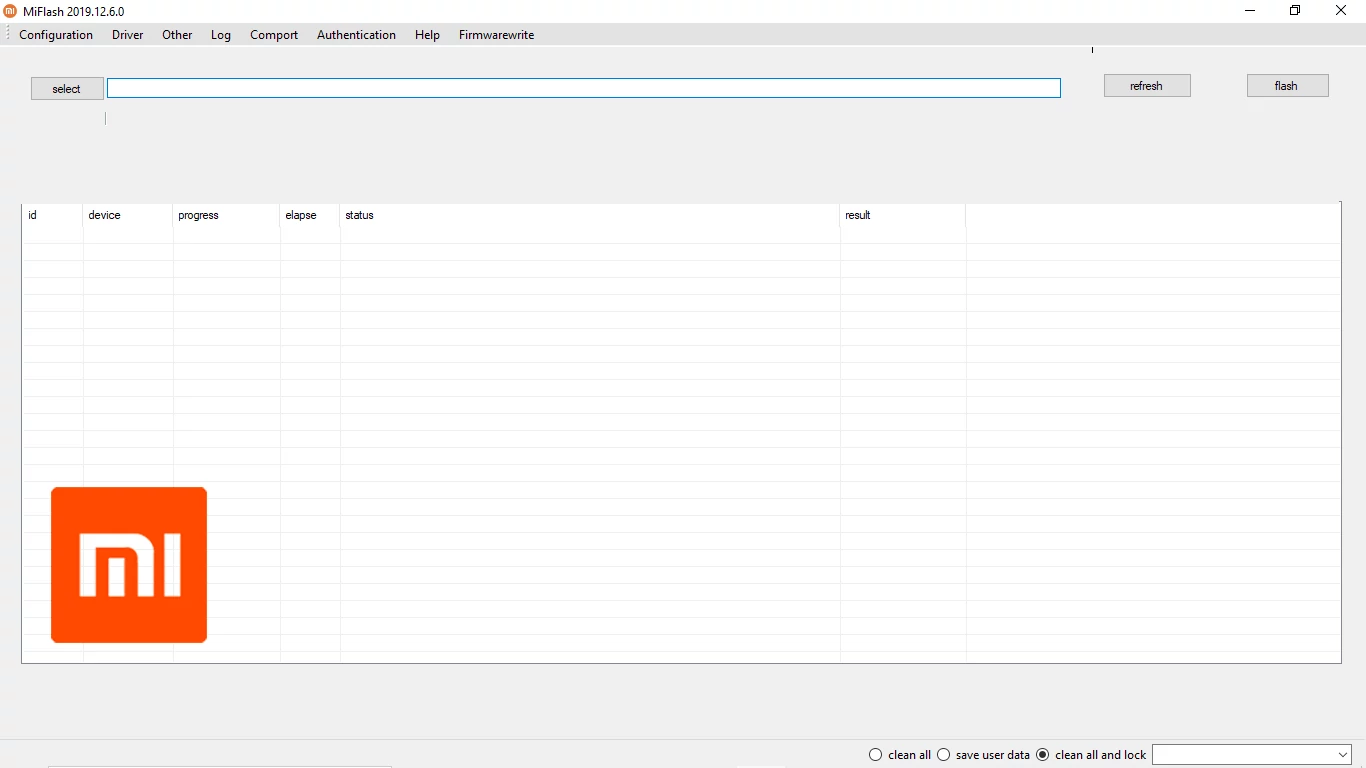
Xiaomi Mi Flash Tool: The Official Guide to Flashing Fastboot ROMs
Learn how to use the official Xiaomi Mi Flash Tool to flash Fastboot ROMs (.tgz packages) on Xiaomi, Redmi, and POCO devices. Understand Fastboot mode, built-in drivers, flashing options (clean all, save user data, clean all and lock), and bootloader unlock prerequisites.
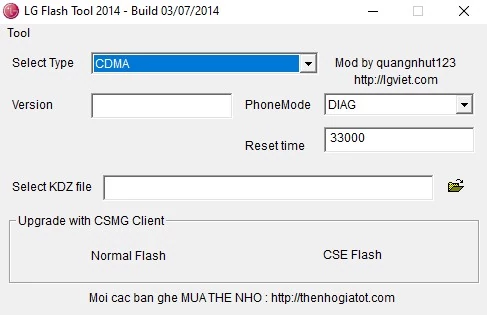
LG Flash Tool (2014) Guide: How to Flash KDZ Firmware on LG Devices
Learn to use LG Flash Tool 2014 to flash official .KDZ stock firmware on LG smartphones and tablets. Install LG drivers, enter Download Mode, and follow step-by-step instructions for restoring or updating your LG device.

Samsung Kies: PC Suite for Older Samsung Devices (Download & Info)
Learn about Samsung Kies, the legacy PC suite software for older Samsung mobile phones and tablets. Understand its functions like data synchronization, backups, and firmware updates. Information on different Kies versions and the current alternative, Smart Switch.
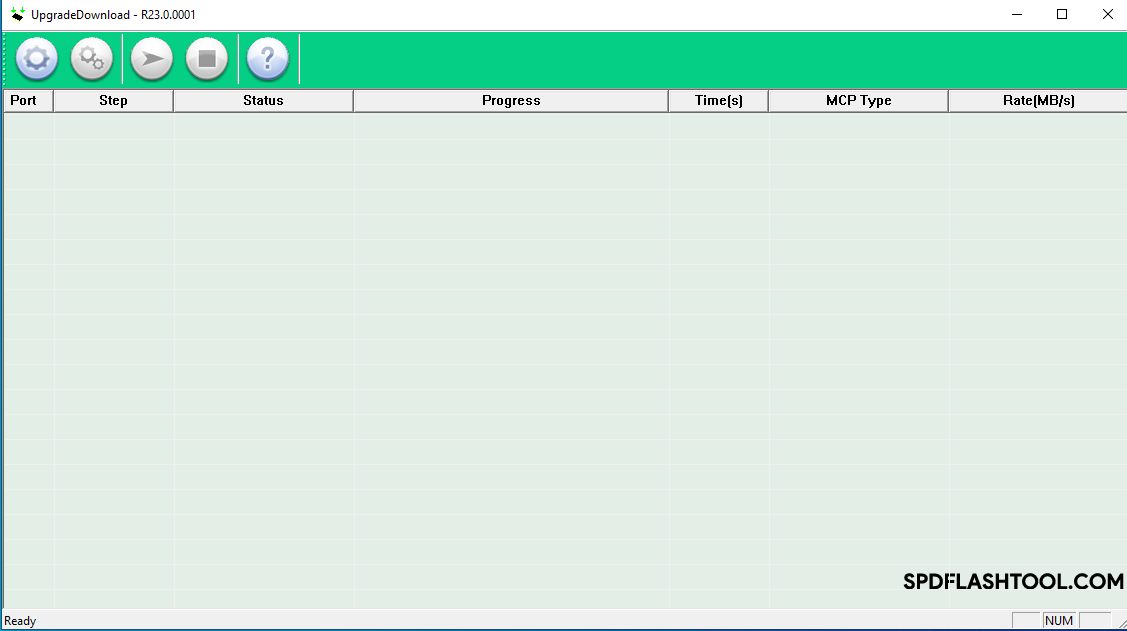
SPD Flash Tool (Spreadtrum): The Complete Guide to Flashing PAC Firmware
Learn how to use SPD Flash Tool (Spreadtrum/UNISOC Upgrade Tool) to flash .pac firmware files on Android devices. Download the tool, install drivers, and follow our step-by-step guide. Includes vital prerequisites and warnings.