Minimal ADB and Fastboot: Easy Driver & Tool Auto-Installer
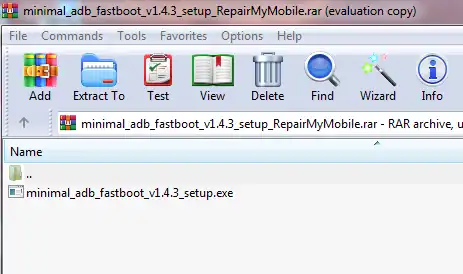
What are ADB and Fastboot for Android?
ADB (Android Debug Bridge) and Fastboot are two indispensable command-line utilities that form a crucial part of the Android Software Development Kit (SDK) Platform Tools. They allow a computer to communicate with an Android device for various advanced operations:
- ADB (Android Debug Bridge): Used when the Android device is powered on and running (either fully booted into Android or sometimes in recovery mode). ADB enables tasks like:
- Installing and uninstalling apps (sideloading APKs).
- Copying files to and from the device.
- Viewing device logs (logcat).
- Executing shell commands on the device.
- Rebooting the device into different modes (like recovery or bootloader/fastboot).
- Taking screenshots and screen recordings.
- Fastboot: Used when the device is booted into its Bootloader or Fastboot mode (a pre-boot environment). Fastboot allows for low-level operations directly on the device's partitions, such as:
- Flashing firmware images (
system.img,boot.img,recovery.img, etc.). - Unlocking the device's bootloader (if supported and allowed by the manufacturer).
- Locking the bootloader.
- Formatting partitions.
- Rebooting the device.
- Flashing firmware images (
To use ADB and Fastboot, your computer needs the correct USB drivers installed so it can recognize the Android device in these specific modes.
Introducing "Minimal ADB and Fastboot" Auto-Installer
While Google provides the full SDK Platform Tools package, it can be quite large. "Minimal ADB and Fastboot" is a popular, lightweight installer created by the Android development community (originally by XDA Senior Member shimp208). It provides a quick and easy way to install only the essential ADB and Fastboot executables and the necessary generic Google USB drivers system-wide on a Windows PC.
This makes it convenient for users who frequently need ADB and Fastboot access without wanting to download the entire Android SDK. The original post mentions its use for flashing Moto devices, QGDP tool interactions, or any phone in Fastboot Mode, which highlights its broad utility across many Android devices that support these protocols.
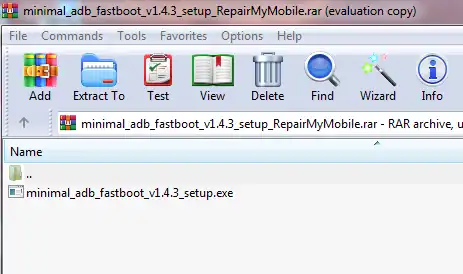
Key Considerations Before Installation
- Administrator Rights:** You'll likely need administrator privileges to run the installer and install the drivers system-wide.
- Existing Drivers:** If you have other Android USB driver packages installed, they might sometimes conflict. The Minimal ADB and Fastboot installer often prompts whether to install Google USB drivers.
- Source of the Installer:** While "Minimal ADB and Fastboot" is generally well-regarded, always try to download it from its original source (like the official XDA Developers thread for it) or highly trusted mirrors to ensure you get a clean, unmodified version.
- USB Debugging / OEM Unlocking:** Remember to enable "USB Debugging" in Developer Options on your Android device for ADB to work. For Fastboot operations like unlocking the bootloader or flashing partitions, "OEM Unlocking" also usually needs to be enabled in Developer Options (and the bootloader itself may need to be formally unlocked via manufacturer procedures).
How to Install Minimal ADB and Fastboot (General Steps for Auto-Installer)
The installation process for packages like "minimal_adb_fastboot_v1.4.3_setup.exe" is typically straightforward:
- Download the Installer:** Obtain the "Minimal ADB and Fastboot" setup file from a trusted source. The original post linked to a specific version (v1.4.3).
- Extract (if necessary):** If the downloaded file is in a
.zipor.rararchive, extract the setup executable (e.g.,minimal_adb_fastboot_v1.4.3_setup.exe). - Run the Installer:** Double-click the setup executable. It's recommended to right-click and "Run as administrator."
- Follow On-Screen Prompts:** A command-prompt style installer window will usually appear. It will typically ask you a series of yes/no questions:
- Whether to install ADB and Fastboot. (Type
Yand press Enter) - Whether to install ADB system-wide. (Type
Yand press Enter - recommended) - Whether to install device drivers. (Type
Yand press Enter - this will launch the Google USB Driver installer)
- Whether to install ADB and Fastboot. (Type
- Install Google USB Drivers:** If you chose to install drivers, a separate Google USB Driver installation wizard will appear. Follow its prompts to complete the driver installation. You might see Windows Security pop-ups asking to "Install this driver software anyway"; choose to install.
- Finish Installation:** Once all steps are complete, the command prompt installer will typically say "All Done!" or similar, and you can close it.
Verifying ADB and Fastboot Installation
- Open Command Prompt or PowerShell:** Search for "cmd" or "PowerShell" in your Windows Start Menu and open it.
- Check ADB:**
- Enable USB Debugging on your Android device and connect it to your PC via USB.
- In the command prompt, type
adb devicesand press Enter. - You should see your device listed with a serial number and "device" next to it (you might need to authorize the connection on your phone screen the first time).
- Check Fastboot:**
- Boot your Android device into Fastboot/Bootloader mode and connect it to your PC.
- In the command prompt, type
fastboot devicesand press Enter. - You should see your device listed with a serial number and "fastboot" next to it.
Where to Find Minimal ADB and Fastboot
The "Minimal ADB and Fastboot" tool was originally developed and shared on the XDA Developers forum by user shimp208. It's highly recommended to search for the official thread on XDA to find the latest version and ensure you are downloading from a trusted community source. While direct links to older versions (like the v1.4.3 mentioned in the original post) exist on file-sharing sites, sourcing from the original developer's thread or a highly reputable mirror is always preferred for security and to get the most up-to-date version if available.
Due to the importance of sourcing such tools from trusted locations, this article advises users to seek out the official XDA Developers thread for "Minimal ADB and Fastboot" rather than relying solely on direct third-party download links.
Conclusion
Minimal ADB and Fastboot provides a very convenient and lightweight way for Windows users to quickly set up the essential Android Debug Bridge and Fastboot utilities and their associated drivers. These tools are fundamental for many advanced Android operations, from simple debugging and app sideloading to more complex tasks like bootloader unlocking and manual firmware flashing in Fastboot mode. Always ensure USB Debugging (for ADB) and OEM Unlocking (for some Fastboot commands) are appropriately configured on your device, and source the installer from trusted locations.
Related Posts
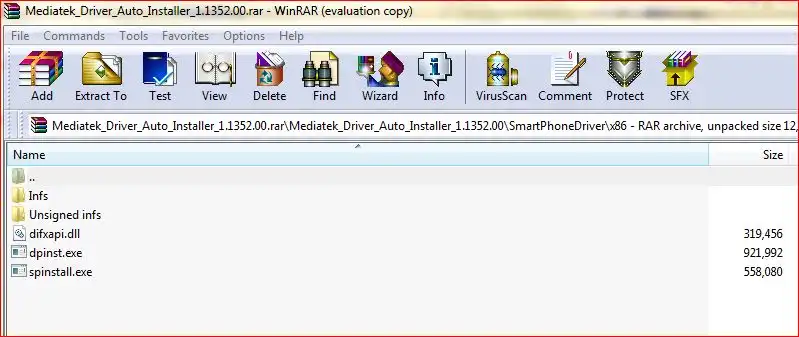
how-to-install-mtk-usb-driver
Learn how to install essential MediaTek (MTK) USB VCOM & Preloader drivers on Windows, required for SP Flash Tool to detect and flash MTK Android devices. Covers auto-installation and manual methods, including disabling driver signature enforcement.
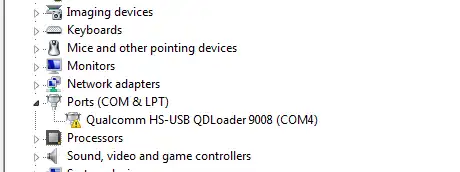
Qualcomm HS-USB QDLoader 9008 Driver: Install Guide (Auto & Manual)
Learn how to install Qualcomm HS-USB QDLoader 9008 drivers on Windows (32/64-bit) for EDL mode flashing. Step-by-step guide for both auto-installer and manual installation methods, including solving driver signature issues.
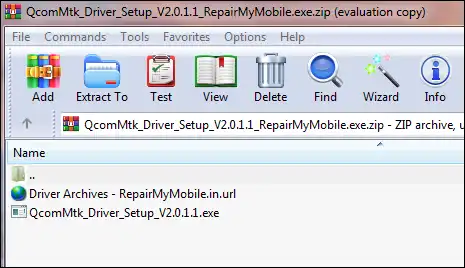
MTK CDC Drivers for Android: Auto Installer & Guide
Learn about MediaTek (MTK) CDC drivers for Android devices, crucial for proper ADB, modem, and diagnostic connections. Understand their purpose and how to install them using an auto-installer package.
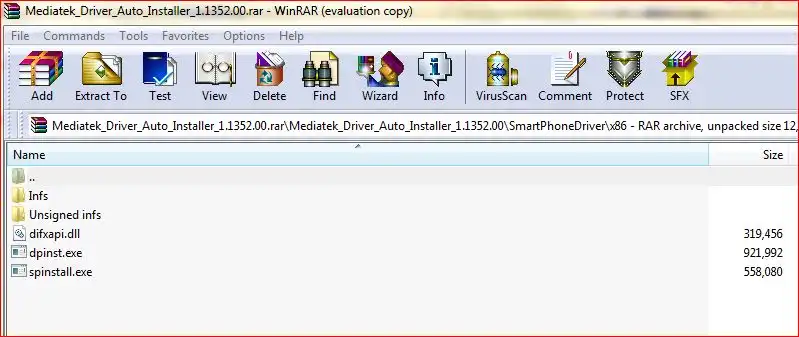
MediaTek (MTK) USB Drivers: Auto-Installer Guide for All Versions
Easily install all necessary MediaTek (MTK) USB drivers (VCOM, Preloader, ADB, CDC) on Windows using an auto-installer package. Essential for SP Flash Tool and other MTK utilities. Includes driver signature troubleshooting.
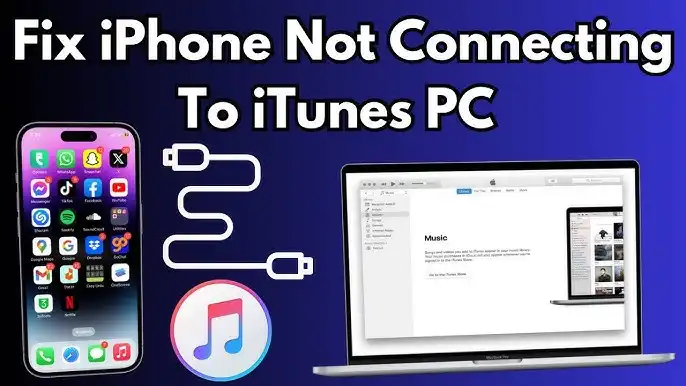
iPhone Not Connecting to PC/Mac? Fix USB & Driver Problems - 2025 Guide
Is your Windows PC or Mac not recognizing your iPhone? This 2025 guide helps you troubleshoot common USB connection problems, iTunes/Finder detection issues, and potential Apple Mobile Device Support driver errors for seamless connectivity.
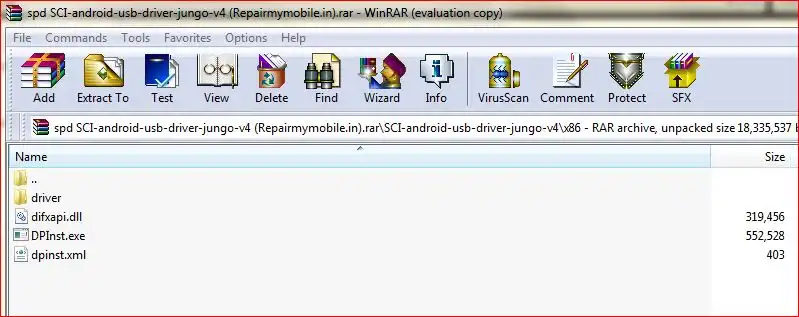
SPD (Spreadtrum/UNISOC) USB Driver: Auto-Installer Guide (DPInst)
Learn how to install SPD (Spreadtrum/UNISOC) USB drivers on Windows using an auto-installer (DPInst.exe). Essential for flashing firmware with SPD Upgrade Tool/ResearchDownload. Includes troubleshooting for driver signature issues.