Qualcomm HS-USB QDLoader 9008 Driver: Install Guide (Auto & Manual)
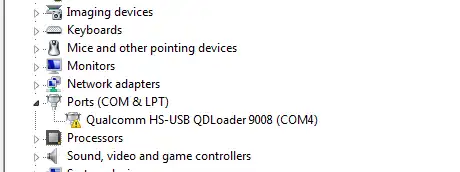
Understanding Qualcomm HS-USB QDLoader 9008 Drivers
For Windows computers to correctly recognize and communicate with Android devices powered by Qualcomm Snapdragon chipsets when they are in EDL (Emergency Download) Mode, specific USB drivers are required. The most crucial of these is often identified as the "Qualcomm HS-USB QDLoader 9008" driver.
This driver is essential for tasks such as:
- Unbricking a Qualcomm device that cannot boot normally.
- Flashing stock firmware using tools like QFIL, QPST, Mi Flash Tool (in EDL mode), and other specialized Qualcomm service tools.
- Low-level device access for repair and diagnostics.
When a Qualcomm device is in EDL mode and connected to a PC without the correct drivers, it might show up in Device Manager as "QHSUSB_BULK," "Unknown Device," or similar, indicating the driver is missing or not working.
Methods for Installing Qualcomm QDLoader 9008 Drivers
There are generally two primary methods to install these drivers on a Windows PC (supporting both 32-bit and 64-bit versions of Windows XP, 7, 8, 8.1, and 10):
- Using an Auto-Installer Package: This typically involves running an executable (
.exe) file that automates the driver installation process. - Manual Installation via Device Manager: This method requires you to point Windows Device Manager to the location of the driver files (
.inf,.sys, etc.).
Method 1: Installing Qualcomm Drivers via Auto-Installer
An auto-installer simplifies the process by handling most steps automatically.
Steps for Auto-Installation:
- Download the Auto-Installer Package:**
Obtain a Qualcomm QDLoader driver auto-installer package. The original post listed a "Mirror" link which is more likely to contain the correct QDLoader drivers than the first link (which seemed to point to ADB drivers). (Users should always verify the source of driver downloads for safety and authenticity.)
Download Links from Original Post (Verify Source and Content Before Use):
Incorrect Link (likely ADB, not QDLoader):Qualcomm Auto Installation Driver
Potentially Correct Auto-Installer: QDLoader HS-USB Driver Auto-Installer (Mirror)Recommendation: Seek Qualcomm drivers from your device manufacturer's support site, official Qualcomm sources (if available to the public), or highly trusted developer communities like XDA Developers to minimize risks.
- Extract the Archive:** If the downloaded file is a
.zipor.rar, extract its contents to a folder on your computer. - Run the Setup Executable:** Locate the installer file (often
Setup.exeor similar) within the extracted folder. Right-click on it and select "Run as administrator." - Follow On-Screen Prompts:** The installer will guide you. This usually involves clicking "Next," accepting terms, and letting the installer copy files. You may encounter Windows Security prompts asking to "Install this driver software anyway"; choose to install if you trust the source.
- Reboot Your PC (Recommended):** After installation, restart your computer to ensure drivers are fully loaded.
Addressing Driver Signature Enforcement Issues (Common with Auto-Installers)
On Windows 8, 10, and 11 (especially 64-bit versions), Windows' Driver Signature Enforcement feature can prevent unsigned or older drivers from installing correctly. This might result in the device still showing as "QHSUSB_BULK" with a yellow exclamation mark in Device Manager, as depicted below:
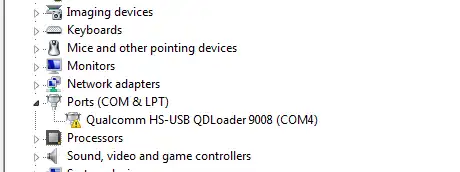
If you face this, you'll need to temporarily disable Driver Signature Enforcement:
- Save all your work.
- Go to Windows Settings > Update & Security > Recovery.
- Under "Advanced startup," click "Restart now."
- After rebooting, choose Troubleshoot > Advanced options > Startup Settings > Restart.
- On the Startup Settings screen, press the number key corresponding to "Disable driver signature enforcement" (usually
7orF7). - Windows will restart with signature enforcement disabled for that session. Now, try running the driver auto-installer again.
Alternatively, the manual installation method described next can sometimes bypass certain signature issues if Windows allows you to select the driver directly.
Method 2: Installing Qualcomm Drivers Manually via Device Manager
This method gives you more control and can be useful if the auto-installer fails or if you have a driver package without an installer.
Steps for Manual Installation:
- Download Manual Driver Package:**
Obtain the Qualcomm QDLoader driver files suitable for manual installation (usually containing
.inf,.sys,.catfiles). The original post provided a link for such a package. (Again, verify the source.)Download Link from Original Post (Verify Source and Content):
Qualcomm Manual Driver PackageRecommendation: As with auto-installers, seek these files from trusted sources.
- Extract the Driver Files:** Unzip the downloaded package to a known folder on your computer (e.g., Desktop).
- Boot Device into EDL Mode and Connect:** Power off your Qualcomm device, enter EDL mode (e.g., by holding both Volume keys then connecting USB, or using EDL test points), and connect it to your PC.
- Open Device Manager:** Right-click the Start button and select "Device Manager."
- Locate the Device:** Look for your device, which might appear under "Other devices" as "QHSUSB_BULK" or "Unknown device," usually with a yellow exclamation mark.
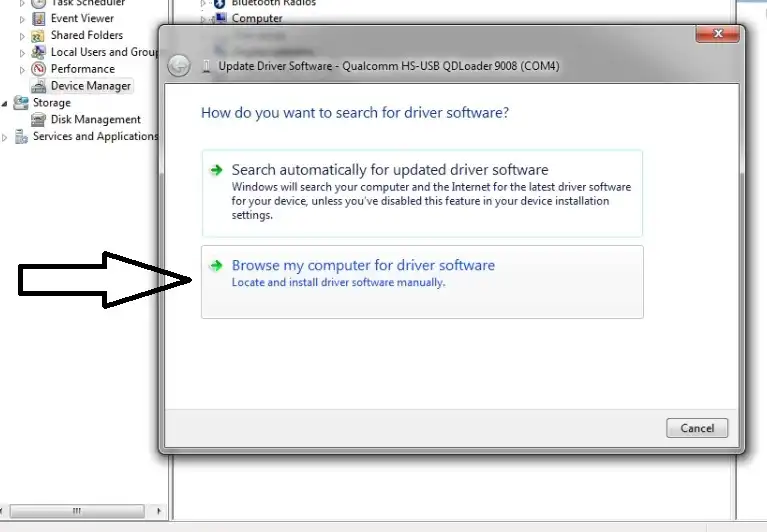
- Update Driver:** Right-click on "QHSUSB_BULK" (or the unrecognized device name) and select "Update driver" (or "Update Driver Software...").
- Select "Browse my computer for drivers" (or "Browse my computer for driver software").
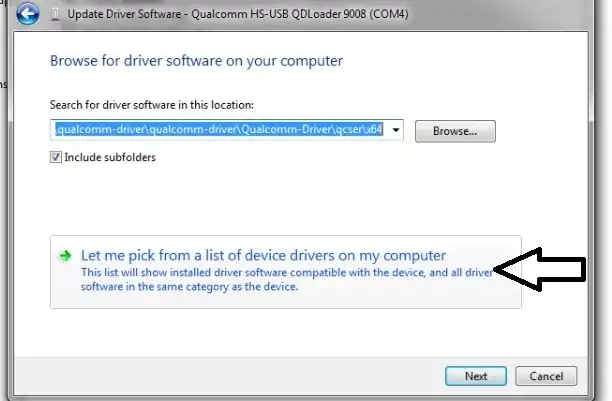
- Select "Let me pick from a list of available drivers on my computer" (or "Let me pick from a list of device drivers on my computer").
- If prompted for a device type, you might select "Show All Devices" and click Next, or look for "Ports (COM & LPT)". Click "Have Disk...".
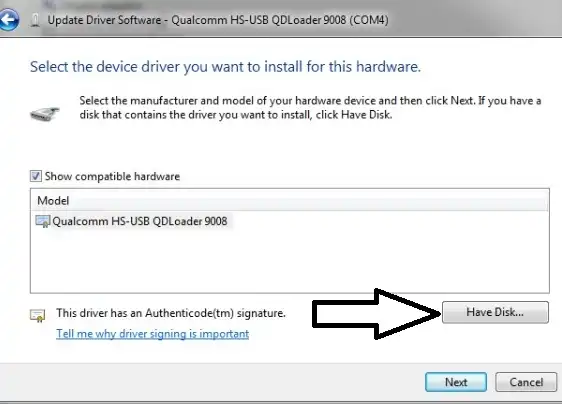
- In the "Install From Disk" dialog, click "Browse...".
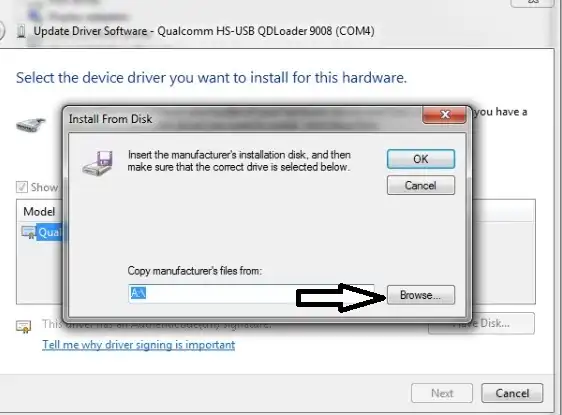
- Navigate to the folder where you extracted the manual Qualcomm driver files. Go into the subfolder corresponding to your Windows architecture (e.g.,
x64for 64-bit Windows,x86for 32-bit Windows).
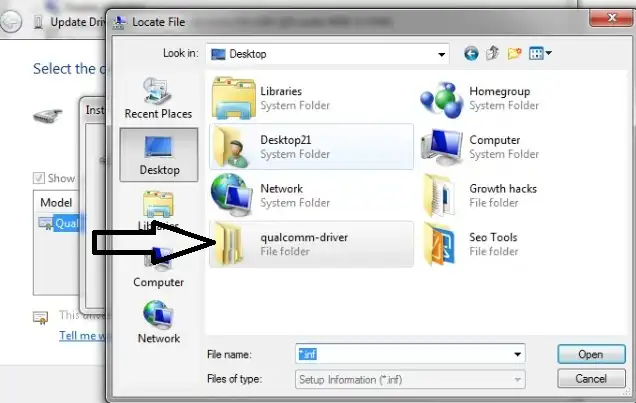
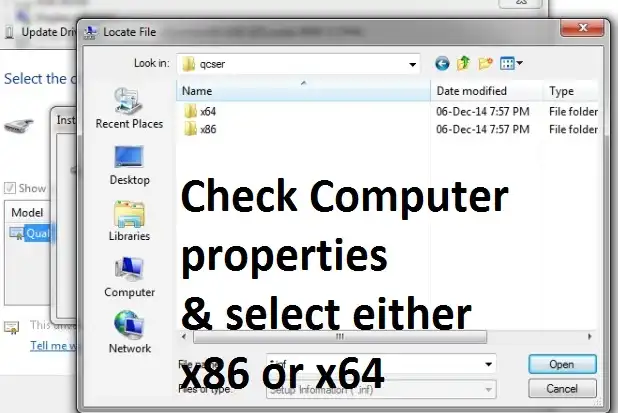
- Select the appropriate
.inffile (often named something likeqcser.infor similar, as shown in the original post's images). Click "Open," then "OK."
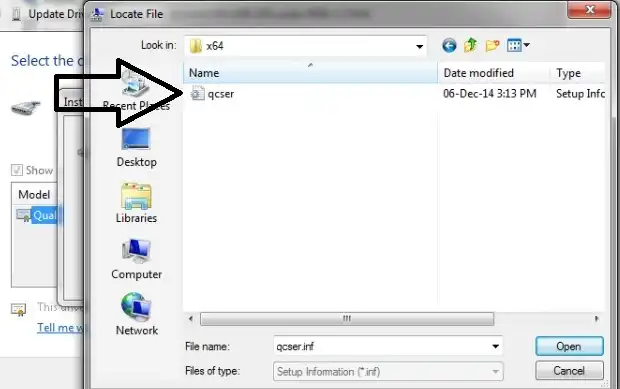
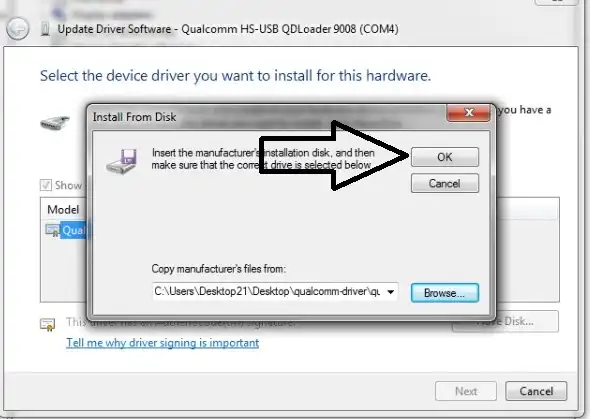
- You should now see a list of drivers. Select "Qualcomm HS-USB QDLoader 9008" from the list and click "Next."
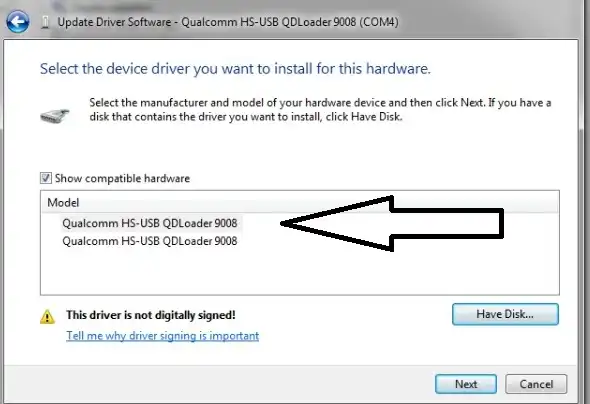
- If a Windows Security warning appears ("Windows can't verify the publisher of this driver software"), choose "Install this driver software anyway."
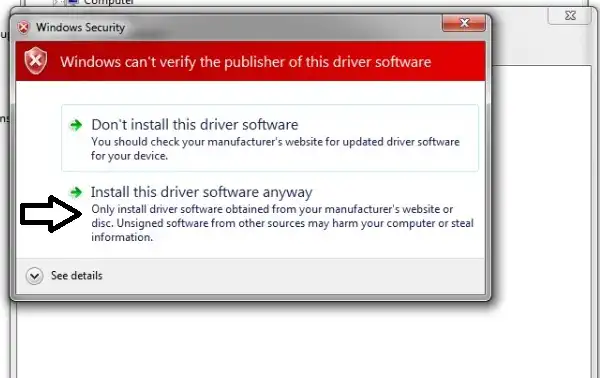
- Wait for the installation to complete. You should see a success message.

- After installation, your device should now be listed correctly in Device Manager under "Ports (COM & LPT)" as "Qualcomm HS-USB QDLoader 9008 (COMXX)".
Conclusion
The Qualcomm HS-USB QDLoader 9008 drivers are vital for anyone needing to flash or unbrick a Qualcomm Snapdragon Android device using EDL mode. Whether using an auto-installer or performing a manual installation via Device Manager, ensuring these drivers are correctly set up is the first step towards successful communication with tools like QFIL or QPST. If you encounter issues, addressing driver signature enforcement on newer Windows versions or carefully following the manual installation steps can often resolve detection problems.
Related Posts
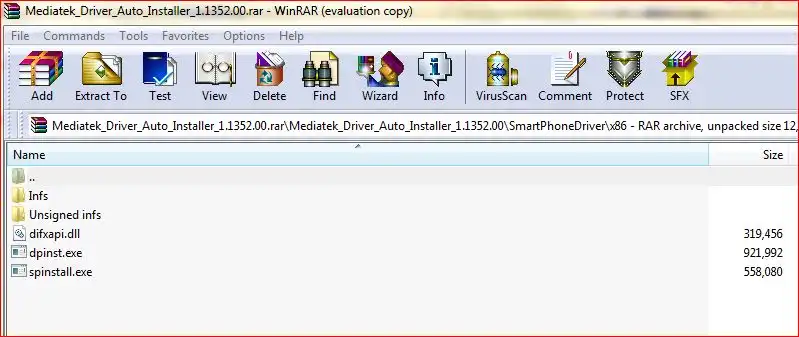
MediaTek (MTK) USB Drivers: Auto-Installer Guide for All Versions
Easily install all necessary MediaTek (MTK) USB drivers (VCOM, Preloader, ADB, CDC) on Windows using an auto-installer package. Essential for SP Flash Tool and other MTK utilities. Includes driver signature troubleshooting.
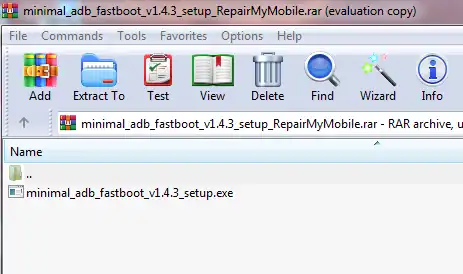
Minimal ADB and Fastboot: Easy Driver & Tool Auto-Installer
Easily install ADB (Android Debug Bridge) and Fastboot drivers and tools on your Windows PC using the Minimal ADB and Fastboot auto-installer. Essential for Android debugging, bootloader unlocking, and flashing devices in Fastboot mode.
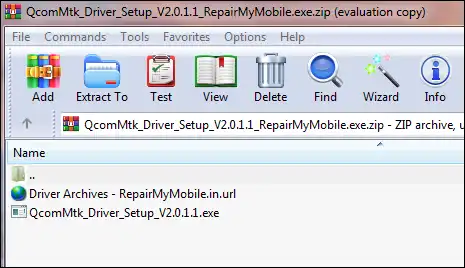
MTK CDC Drivers for Android: Auto Installer & Guide
Learn about MediaTek (MTK) CDC drivers for Android devices, crucial for proper ADB, modem, and diagnostic connections. Understand their purpose and how to install them using an auto-installer package.

Micromax USB Drivers: Installation Guide for PC Connectivity
Learn why Micromax USB drivers are essential for connecting your phone to a PC for file transfer, firmware flashing, and ADB/Fastboot operations. General installation guide and tips for finding drivers for older Micromax models.
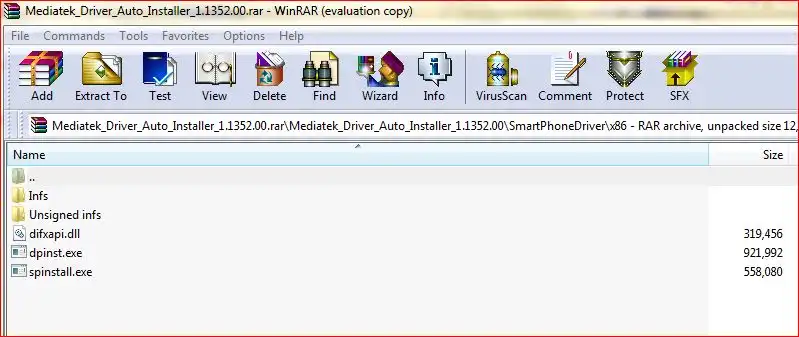
how-to-install-mtk-usb-driver
Learn how to install essential MediaTek (MTK) USB VCOM & Preloader drivers on Windows, required for SP Flash Tool to detect and flash MTK Android devices. Covers auto-installation and manual methods, including disabling driver signature enforcement.
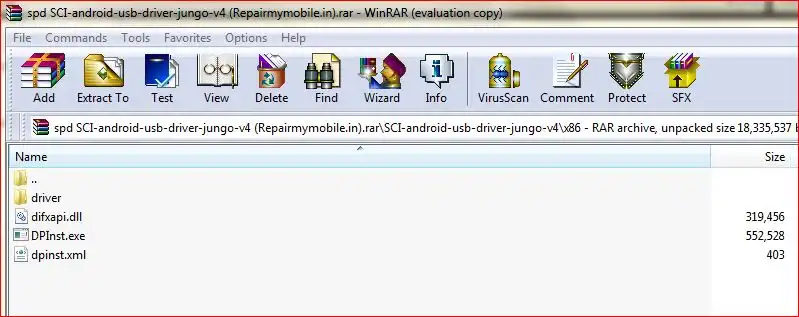
SPD (Spreadtrum/UNISOC) USB Driver: Auto-Installer Guide (DPInst)
Learn how to install SPD (Spreadtrum/UNISOC) USB drivers on Windows using an auto-installer (DPInst.exe). Essential for flashing firmware with SPD Upgrade Tool/ResearchDownload. Includes troubleshooting for driver signature issues.