MTK CDC Drivers for Android: Auto Installer & Guide
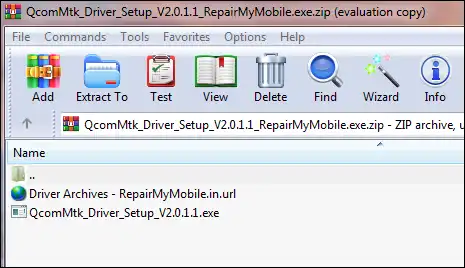
Understanding MTK CDC Drivers for Android Devices
For Android devices powered by MediaTek (MTK) chipsets, various USB drivers are needed for different types of communication with a Windows PC. One important set is the CDC (Communications Device Class) drivers. These drivers are often essential for establishing a stable connection for tasks such as:
- ADB (Android Debug Bridge) Interface:** Ensuring proper ADB communication for debugging, app installation, and other developer tasks.
- Modem/Data Connection:** Allowing the PC to recognize the device's modem for tethering or specific network-related operations.
- Diagnostic Ports:** Enabling access to certain diagnostic ports that might be used by specialized tools.
It's important to differentiate MTK CDC drivers from MTK Preloader/VCOM drivers. Preloader/VCOM drivers are primarily used for flashing firmware with tools like SP Flash Tool when the device is powered off or in its preloader mode. CDC drivers, on the other hand, are typically used when the device is powered on and booted into Android or specific ADB-enabled modes.
Some driver packages, like those sometimes named "QcomMtk Driver Setup," might aim to provide a comprehensive set of drivers for both Qualcomm and MediaTek devices, potentially including CDC drivers for MTK chipsets.
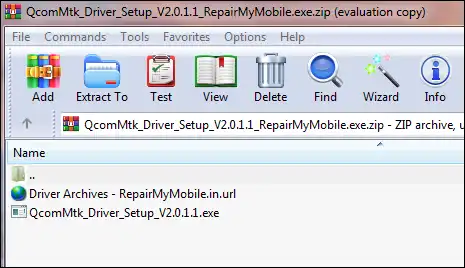
Using an Auto-Installer for MTK CDC Drivers
Manually installing drivers can sometimes be complex, involving Device Manager and specific INF files. "Auto-installer" driver packages aim to simplify this by bundling the necessary files into an executable setup that automates the installation process. This makes it easier for users, especially those less familiar with manual driver installations.
Important Considerations Before Installing Drivers
- Source of Drivers:** Always try to download drivers from official manufacturer websites (if available for your device/chipset) or highly reputable developer communities (like XDA Developers). Unofficial sources can sometimes bundle outdated drivers or, in rare cases, malware.
- Windows Version Compatibility:** Ensure the driver package is compatible with your Windows operating system (e.g., Windows 7, 8, 10, 11, both 32-bit and 64-bit).
- Antivirus Software:** Occasionally, some driver installers (especially those that modify system files) might be flagged by antivirus software. If you are certain of the source's legitimacy, you might need to temporarily disable your antivirus during installation, but do so with extreme caution.
- Driver Signature Enforcement:** On newer versions of Windows (8, 10, 11), you might need to disable Driver Signature Enforcement to install unsigned or older drivers. This involves rebooting your PC into a special startup mode.
- Existing Drivers:** Sometimes, pre-existing conflicting drivers can cause issues. It might be necessary to uninstall old MTK drivers before installing a new package.
How to Install MTK CDC Drivers Using an Auto-Installer (General Steps)
If you have downloaded an MTK CDC driver auto-installer package:
- Download the Driver Package:** Obtain the auto-installer from a trusted source. The original post listed several versions of a "QcomMtk_Driver_Setup," indicating different releases might be available.
- Extract the Files:** If the downloaded file is a
.zipor.rararchive, extract its contents to a folder on your computer using software like WinRAR or 7-Zip. - Run the Installer:**
- Locate the setup executable file (e.g.,
Setup.exe,Install.exe, or the specific name likeQcomMtk_Driver_Setup_x.x.x.exe). - Right-click on the setup file and select "Run as administrator" for proper permissions.
- Locate the setup executable file (e.g.,
- Follow On-Screen Instructions:** The auto-installer will typically guide you through the process. This might involve:
- Accepting license agreements.
- Clicking "Next" or "Install" buttons.
- The installer will copy driver files and register them with the system.
- You might see Windows Security pop-ups asking to "Install this driver software anyway"; choose to install if you trust the source.
- Reboot Your PC (Recommended):** After the installation is complete, it's often a good idea to restart your computer to ensure all drivers are correctly loaded.
- Verify Installation:** After rebooting, connect your MTK Android device (powered on). Open Device Manager in Windows. Look under "Ports (COM & LPT)," "Universal Serial Bus devices," or "Android Phone" sections to see if the device is recognized correctly (e.g., as "MediaTek USB Port," "MediaTek DA USB VCOM Port," or with an ADB interface).
Where to Find MTK CDC Driver Auto-Installers
While specific download links were provided in the original post from third-party hosting sites (Mediafire, Mega), users should exercise extreme caution when downloading drivers from such sources. It's generally recommended to:
- Check the official support website for your phone's manufacturer.
- Look for driver packages on reputable Android developer forums like XDA Developers, where community members often share and verify drivers.
- If a specific flashing tool (like SP Flash Tool) recommends a particular driver package, try to source it as advised by that tool's official guide.
Due to the potential risks associated with unofficial download sources, this article does not directly relink the third-party hosted files. Users are advised to search for "MTK CDC Driver Auto Installer" or "QcomMtk Driver Setup" (if that specific package is desired) and carefully vet the source before downloading and installing.
Conclusion
MTK CDC drivers are essential for enabling various communication modes between your MediaTek Android device and a Windows PC, particularly for ADB and modem functionalities. Auto-installer packages can simplify the setup process. However, always prioritize downloading drivers from trusted and official sources to ensure system stability and security. If you encounter connection issues with your MTK device, incorrect or missing CDC drivers (or VCOM/Preloader drivers for flashing) are often the culprit.
Related Posts
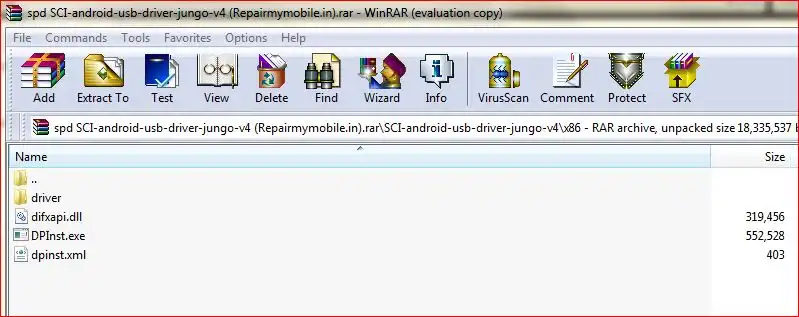
SPD (Spreadtrum/UNISOC) USB Driver: Auto-Installer Guide (DPInst)
Learn how to install SPD (Spreadtrum/UNISOC) USB drivers on Windows using an auto-installer (DPInst.exe). Essential for flashing firmware with SPD Upgrade Tool/ResearchDownload. Includes troubleshooting for driver signature issues.
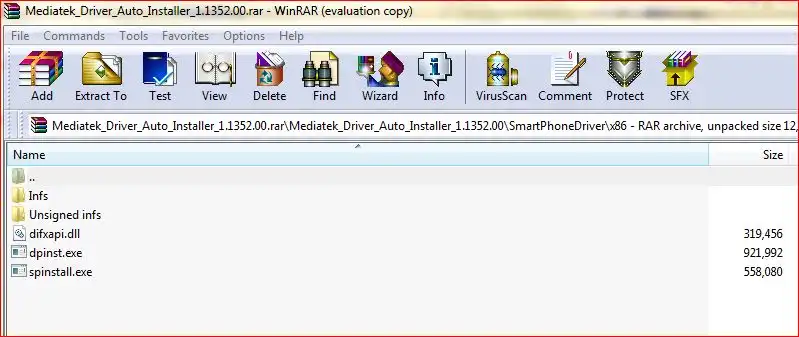
how-to-install-mtk-usb-driver
Learn how to install essential MediaTek (MTK) USB VCOM & Preloader drivers on Windows, required for SP Flash Tool to detect and flash MTK Android devices. Covers auto-installation and manual methods, including disabling driver signature enforcement.
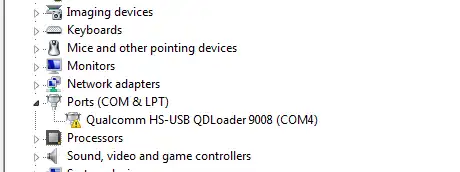
Qualcomm HS-USB QDLoader 9008 Driver: Install Guide (Auto & Manual)
Learn how to install Qualcomm HS-USB QDLoader 9008 drivers on Windows (32/64-bit) for EDL mode flashing. Step-by-step guide for both auto-installer and manual installation methods, including solving driver signature issues.

Micromax USB Drivers: Installation Guide for PC Connectivity
Learn why Micromax USB drivers are essential for connecting your phone to a PC for file transfer, firmware flashing, and ADB/Fastboot operations. General installation guide and tips for finding drivers for older Micromax models.
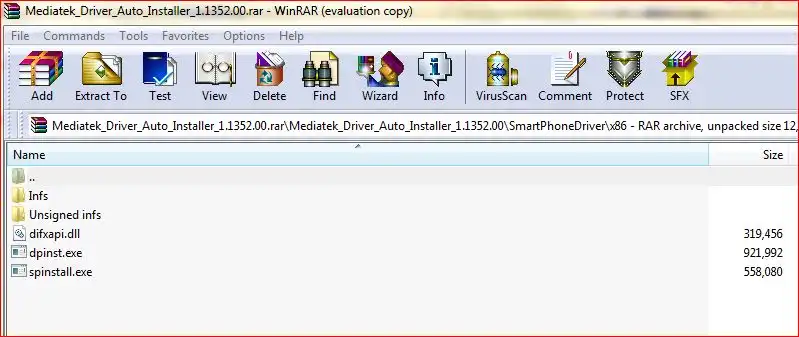
MediaTek (MTK) USB Drivers: Auto-Installer Guide for All Versions
Easily install all necessary MediaTek (MTK) USB drivers (VCOM, Preloader, ADB, CDC) on Windows using an auto-installer package. Essential for SP Flash Tool and other MTK utilities. Includes driver signature troubleshooting.
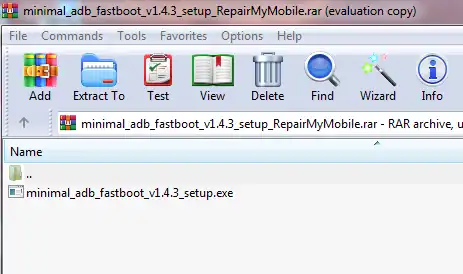
Minimal ADB and Fastboot: Easy Driver & Tool Auto-Installer
Easily install ADB (Android Debug Bridge) and Fastboot drivers and tools on your Windows PC using the Minimal ADB and Fastboot auto-installer. Essential for Android debugging, bootloader unlocking, and flashing devices in Fastboot mode.