SPD (Spreadtrum/UNISOC) USB Driver: Auto-Installer Guide (DPInst)
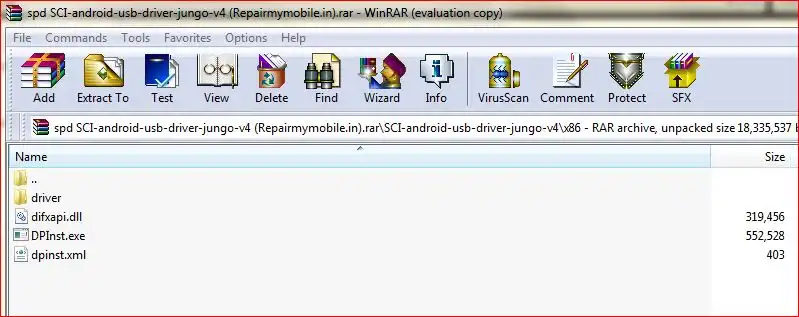
Understanding SPD (Spreadtrum/UNISOC) USB Drivers
For Windows computers to properly recognize and communicate with Android smartphones and feature phones powered by SPD (Spreadtrum, now known as UNISOC) chipsets, specific USB drivers are essential. These drivers enable various interactions, most critically for firmware flashing operations using tools like the SPD Upgrade Tool or ResearchDownload Tool.
When a Spreadtrum/UNISOC device is connected to a PC for flashing (often in a specific boot mode, sometimes requiring boot keys like Volume Up/Down to be pressed), these drivers allow the flashing tool to detect the device and transfer firmware data. Without the correct SPD drivers, your PC will likely not recognize the device, or it may show up as an "Unknown Device" in Device Manager, preventing any flashing or servicing operations.
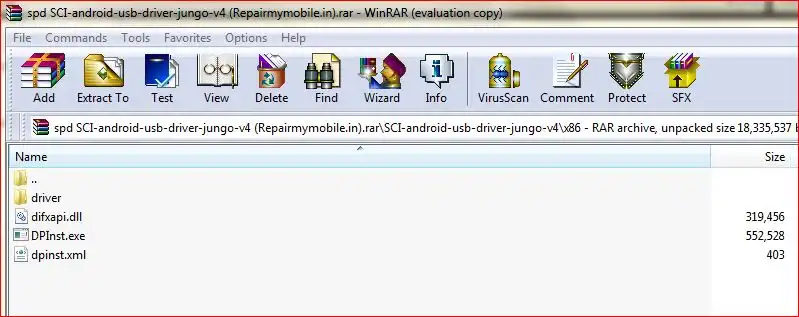
Using an Auto-Installer (DPInst.exe) for SPD Drivers
Many SPD driver packages come with an auto-installer, frequently utilizing DPInst.exe (Driver Package Installer). This is a Microsoft utility designed to simplify driver installation. Instead of manually pointing Device Manager to individual driver files, you can run DPInst.exe, and it will handle the installation of all necessary driver components within the package.
Important Considerations Before Installing SPD Drivers
- Source of Drivers:** Always prioritize downloading drivers from official device manufacturer websites (if they provide them) or highly trusted developer communities (e.g., XDA Developers). Unofficial sources can pose risks.
- Windows Version Compatibility:** Ensure the driver package is suitable for your Windows OS (e.g., Windows 7, 8, 10, 11, and whether it's 32-bit or 64-bit). Many auto-installers include drivers for both architectures.
- Antivirus Software:** Occasionally, driver installers might be flagged by antivirus programs. If you are absolutely certain of the driver's source and legitimacy, you might need to temporarily disable your antivirus, but do so with extreme caution.
- Driver Signature Enforcement (Crucial for Newer Windows):** On Windows 8, 10, and 11, the Driver Signature Enforcement feature can prevent unsigned or older drivers from installing. You may need to disable Driver Signature Enforcement by restarting your PC in a special mode to successfully install some SPD drivers.
- Run as Administrator:** It's always recommended to run driver installers with administrator privileges.
How to Install SPD Drivers Using an Auto-Installer (DPInst.exe Method)
If you have an SPD driver package that includes DPInst.exe:
- Download the Driver Package:** Obtain the SPD USB driver auto-installer package from a trusted source. The original post linked to a package named "spd SCI-android-usb-driver-jungo-v4".
- Extract the Files:** If the downloaded file is a
.zipor.rararchive, extract its contents to a dedicated folder on your computer using software like WinRAR or 7-Zip. You should findDPInst.exe(orDPInst64.exefor 64-bit systems) along with driver files (.inf,.sys,.cat). - Run DPInst.exe:**
- Navigate to the extracted folder.
- If you are on a 64-bit Windows system, run
DPInst64.exe. If on a 32-bit system, runDPInst.exe. If only oneDPInst.exeis present, it usually handles both. - Right-click on the appropriate
DPInst.exefile and select "Run as administrator."
- Follow On-Screen Prompts:** The Driver Package Installer wizard will appear.
- Click "Next" to begin.
- You may see a Windows Security prompt asking, "Would you like to install this device software?" Click "Install" if you trust the driver source.
- The installer will copy and register the driver files.
- Installation Complete:** Once finished, you should see a confirmation message. Click "Finish."
- Reboot Your PC (Recommended):** It's a good practice to restart your computer after installing new drivers to ensure they are fully loaded and functional.
Verifying SPD Driver Installation
After installation and rebooting:
- Connect your Spreadtrum/UNISOC device to the PC (usually powered off, then connect while holding the appropriate boot key(s) if required for flashing mode).
- Open Device Manager in Windows (right-click Start button > Device Manager).
- Look under "Ports (COM & LPT)" or "Universal Serial Bus controllers." You should see your device listed correctly (e.g., "SCI USB2Serial," "Spreadtrum Phone," or a specific COM port assigned to the Spreadtrum interface). If it still shows as "Unknown Device" or has a yellow exclamation mark, the drivers may not have installed correctly, or you might still have a driver signature issue.
Where to Find SPD USB Driver Auto-Installers
While the original post provided direct links to specific driver packages on third-party hosting sites (Mediafire, Mega), users should always exercise extreme caution when downloading drivers from such sources due to potential risks of outdated files or bundled malware.
It is generally recommended to:
- Check the official support website for your phone's manufacturer, as they may provide specific drivers.
- Look for driver packages on reputable Android developer forums like XDA Developers, where community members often share and verify drivers for various chipsets.
- If a particular flashing tool (like SPD Upgrade Tool) guide recommends a specific driver package, try to source it as advised, verifying the source's trustworthiness.
Due to the importance of sourcing drivers from reliable locations, this article advises users to search for "SPD USB Driver Auto Installer," "SCI Android USB Driver," or similar terms and carefully vet the download source before proceeding. Direct links to third-party hosted files are not re-linked here to encourage safer practices.
Conclusion
Correctly installed SPD (Spreadtrum/UNISOC) USB drivers are fundamental for any firmware flashing or servicing operations on devices with these chipsets. Using an auto-installer with DPInst.exe can significantly simplify the setup process. However, always prioritize downloading drivers from trusted sources and be prepared to address potential Windows Driver Signature Enforcement issues to ensure successful installation and stable device communication.
Related Posts
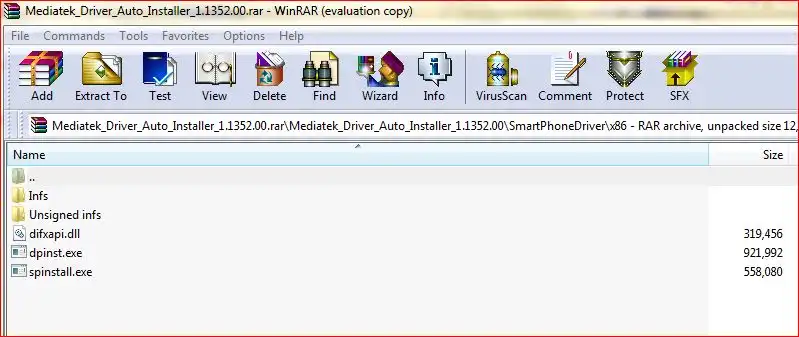
how-to-install-mtk-usb-driver
Learn how to install essential MediaTek (MTK) USB VCOM & Preloader drivers on Windows, required for SP Flash Tool to detect and flash MTK Android devices. Covers auto-installation and manual methods, including disabling driver signature enforcement.
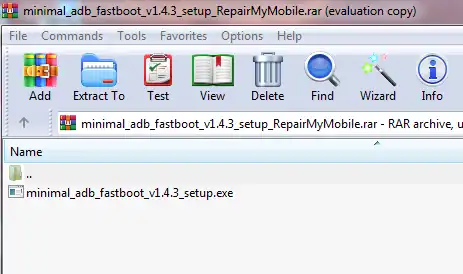
Minimal ADB and Fastboot: Easy Driver & Tool Auto-Installer
Easily install ADB (Android Debug Bridge) and Fastboot drivers and tools on your Windows PC using the Minimal ADB and Fastboot auto-installer. Essential for Android debugging, bootloader unlocking, and flashing devices in Fastboot mode.

Micromax USB Drivers: Installation Guide for PC Connectivity
Learn why Micromax USB drivers are essential for connecting your phone to a PC for file transfer, firmware flashing, and ADB/Fastboot operations. General installation guide and tips for finding drivers for older Micromax models.
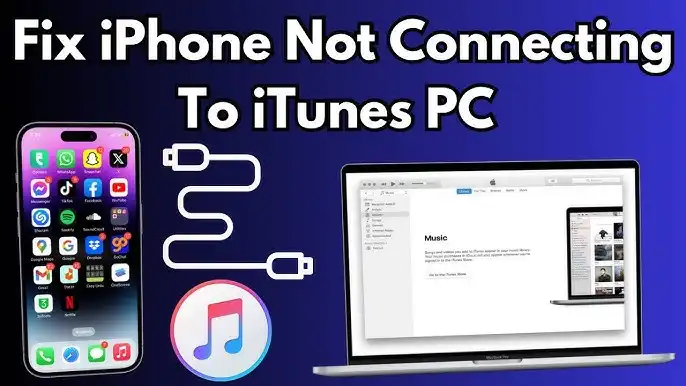
iPhone Not Connecting to PC/Mac? Fix USB & Driver Problems - 2025 Guide
Is your Windows PC or Mac not recognizing your iPhone? This 2025 guide helps you troubleshoot common USB connection problems, iTunes/Finder detection issues, and potential Apple Mobile Device Support driver errors for seamless connectivity.
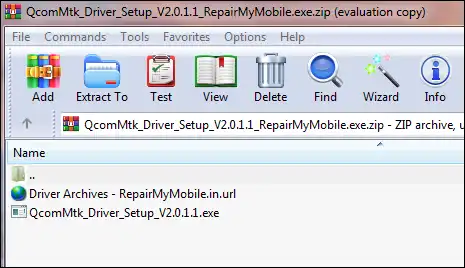
MTK CDC Drivers for Android: Auto Installer & Guide
Learn about MediaTek (MTK) CDC drivers for Android devices, crucial for proper ADB, modem, and diagnostic connections. Understand their purpose and how to install them using an auto-installer package.
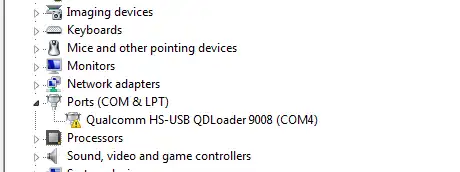
Qualcomm HS-USB QDLoader 9008 Driver: Install Guide (Auto & Manual)
Learn how to install Qualcomm HS-USB QDLoader 9008 drivers on Windows (32/64-bit) for EDL mode flashing. Step-by-step guide for both auto-installer and manual installation methods, including solving driver signature issues.