iPhone Not Connecting to PC/Mac? Fix USB & Driver Problems - 2025 Guide
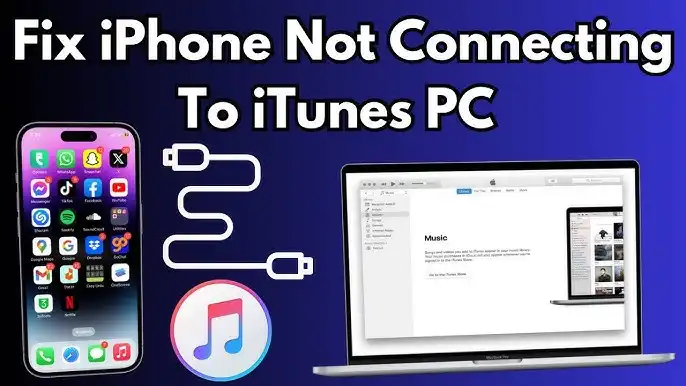
iPhone Not Connecting to Your PC or Mac? Troubleshooting USB & Driver Issues (2025)
Encountering issues when your iPhone won't connect to your Windows PC or Mac can be frustrating, preventing you from syncing data, creating backups, or restoring your device with iTunes, Finder, or the Apple Devices app. This guide provides comprehensive troubleshooting steps to resolve common USB connection and driver-related problems in 2025.
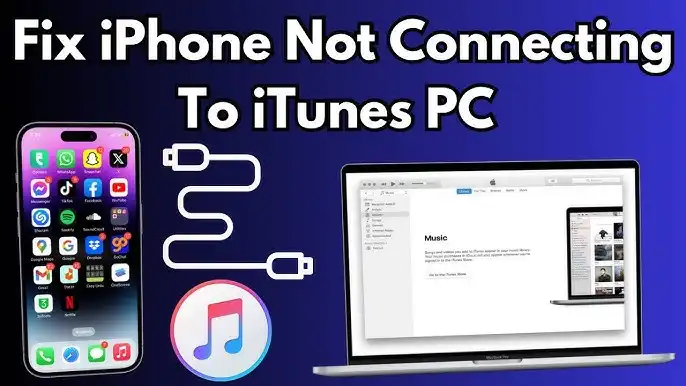
Initial Checks for All Users (PC & Mac)
Before diving into more complex troubleshooting, try these basic steps:
- Check the USB Cable and Ports:**
- Use an official Apple Lightning/USB-C cable or an MFi-certified cable. Damaged or counterfeit cables are common culprits.
- Try a different USB cable.
- Try a different USB port on your computer. Avoid USB hubs if possible; connect directly.
- Ensure the iPhone's charging port and the USB ports are clean and free of debris.
- Restart Your Devices:** A simple restart can often resolve temporary glitches.
- Restart your iPhone.
- Restart your computer (PC or Mac).
- Unlock Your iPhone and "Trust This Computer":**
- Ensure your iPhone is unlocked when you connect it.
- Look for a "Trust This Computer?" prompt on your iPhone's screen after connecting. Tap "Trust" and enter your passcode if prompted. If you accidentally tapped "Don't Trust," disconnect and reconnect to see the prompt again. (You can reset trust settings via Settings > General > Transfer or Reset iPhone > Reset > Reset Location & Privacy).
- Update Software:**
- iOS:** Ensure your iPhone is running the latest version of iOS (Settings > General > Software Update).
- Windows/macOS:** Make sure your computer's operating system is up to date.
- iTunes/Apple Devices App (Windows):** If using Windows, ensure iTunes (from Apple's site or Microsoft Store) or the newer Apple Devices app is updated to the latest version.
- macOS (for Finder):** Finder is part of macOS; updating macOS updates Finder.
Troubleshooting on a Windows PC
If your Windows PC isn't recognizing your iPhone, driver issues are a common cause.
- Check Device Manager for Apple Mobile Device USB Driver:**
- Connect your iPhone to the PC.
- Right-click the Start button and select "Device Manager."
- Expand the "Universal Serial Bus controllers" section (or sometimes "Portable Devices" or "Mobile Devices").
- Look for "Apple Mobile Device USB Driver."
- If it's missing, or if you see it with a yellow exclamation mark (⚠️) or downward arrow (⇩), there's a driver problem.
- Update or Reinstall Apple Mobile Device USB Driver:**
- If you see the "Apple Mobile Device USB Driver" with an error:
- Right-click it and select "Update driver."
- Choose "Search automatically for updated driver software." Windows will attempt to find and install the correct driver.
- If that fails, right-click it again, select "Uninstall device" (if prompted, check "Delete the driver software for this device"), then disconnect and reconnect your iPhone. Windows should attempt to reinstall it.
- If the driver is missing entirely, or the above doesn't work:
- Ensure iTunes or the Apple Devices app is installed correctly. These applications bundle the necessary drivers. Try reinstalling iTunes or the Apple Devices app from Apple's official website.
- Manually update the driver:
- In Device Manager, if your iPhone appears as an "Unknown device" or under "Portable Devices" with an error, right-click it > Update driver.
- Choose "Browse my computer for driver software."
- Click "Let me pick from a list of available drivers on my computer."
- If you see "Apple Mobile Device USB Composite Device" or similar, select it. Otherwise, click "Have Disk..."
- Navigate to
C:\Program Files\Common Files\Apple\Mobile Device Support\Drivers(orC:\Program Files (x86)\Common Files\Apple\Mobile Device Support\Driversfor 32-bit iTunes on 64-bit Windows). Select theusbaapl64.inforusbaapl.inffile. - Follow prompts to install.
- If you see the "Apple Mobile Device USB Driver" with an error:
- Restart Apple Mobile Device Service (AMDS):**
- Press
Windows Key + R, typeservices.msc, and press Enter. - Find "Apple Mobile Device Service" in the list.
- Right-click it and select "Properties." Ensure "Startup type" is set to "Automatic."
- If the service isn't running, click "Start." If it is running, click "Stop," then "Start" to restart it.
- Restart your PC.
- Press
- Check for Conflicts with Security Software:** Temporarily disable your antivirus or firewall to see if it's blocking the connection (remember to re-enable it afterwards).
Troubleshooting on a Mac
Macs generally handle iPhone connections more seamlessly using Finder, but issues can still arise.
- Check Finder Preferences:**
- Open Finder. From the menu bar, click Finder > Preferences (or Settings on newer macOS).
- Go to the "Sidebar" tab. Ensure that "CDs, DVDs, and iOS Devices" (or just "Locations" > "[Your iPhone]") is checked.
- Check System Information:**
- Hold down the Option key and click the Apple menu () in the top-left corner.
- Select "System Information..." (or "System Report...").
- Under the "Hardware" section in the sidebar, select "USB."
- See if your iPhone is listed in the USB Device Tree. If not, the Mac isn't detecting it at a hardware level (check cable/port).
- Reset Trust Settings (on iPhone):** If you accidentally hit "Don't Trust," or if trust settings are corrupted:
- On your iPhone, go to Settings > General > Transfer or Reset iPhone > Reset > Reset Location & Privacy. This will reset trust settings for all computers. Reconnect your iPhone to your Mac and you should get the "Trust This Computer?" prompt again.
- Safe Mode (Mac):** Booting your Mac in Safe Mode can help determine if third-party software is causing the issue. If it connects in Safe Mode, a startup item or login item might be the culprit.
- Reset NVRAM/PRAM or SMC (Advanced):** For persistent issues on a Mac, resetting the NVRAM/PRAM or SMC can sometimes resolve hardware-related communication problems. Search Apple's support site for instructions specific to your Mac model. (Use as a last resort for connection issues).
When to Seek Further Help
If you've tried all the above steps and your iPhone still isn't connecting, there might be a more complex software issue or a hardware problem with your iPhone's port, the USB cable, or your computer's USB controller. In such cases:
- Try connecting your iPhone to a different computer to see if the issue is with your primary computer or the iPhone itself.
- Contact Apple Support or visit an Apple Store or Authorized Apple Service Provider for professional assistance.
Conclusion
Resolving iPhone connection issues with your PC or Mac often involves a systematic approach of checking physical connections, ensuring software is up-to-date, verifying trust settings, and addressing potential driver conflicts (especially on Windows). By following these troubleshooting steps, you can often get your iPhone recognized and resume managing your device effectively in 2025.
Related Posts
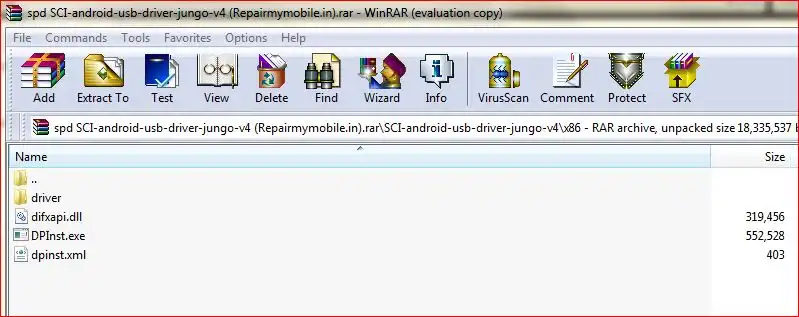
SPD (Spreadtrum/UNISOC) USB Driver: Auto-Installer Guide (DPInst)
Learn how to install SPD (Spreadtrum/UNISOC) USB drivers on Windows using an auto-installer (DPInst.exe). Essential for flashing firmware with SPD Upgrade Tool/ResearchDownload. Includes troubleshooting for driver signature issues.
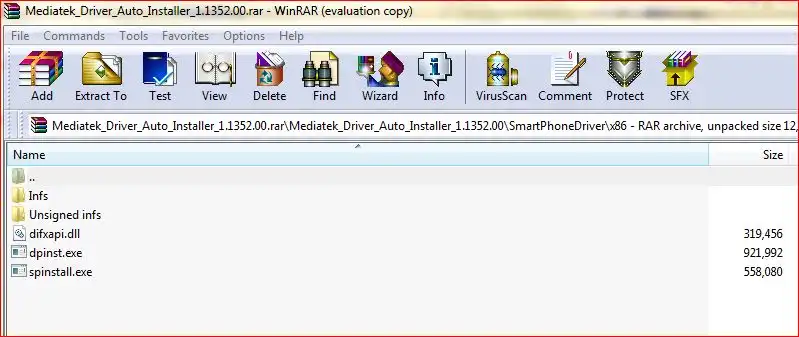
how-to-install-mtk-usb-driver
Learn how to install essential MediaTek (MTK) USB VCOM & Preloader drivers on Windows, required for SP Flash Tool to detect and flash MTK Android devices. Covers auto-installation and manual methods, including disabling driver signature enforcement.
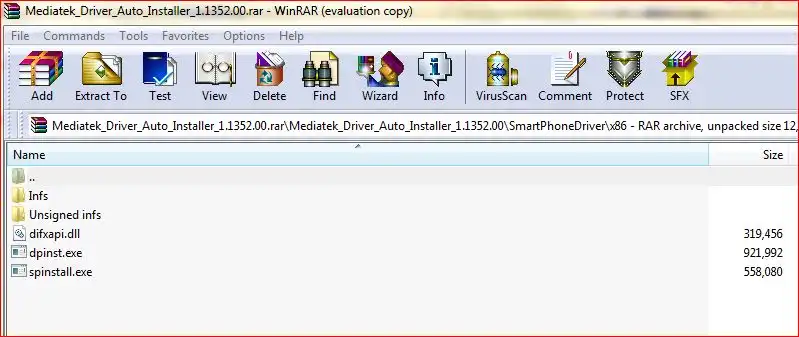
MediaTek (MTK) USB Drivers: Auto-Installer Guide for All Versions
Easily install all necessary MediaTek (MTK) USB drivers (VCOM, Preloader, ADB, CDC) on Windows using an auto-installer package. Essential for SP Flash Tool and other MTK utilities. Includes driver signature troubleshooting.
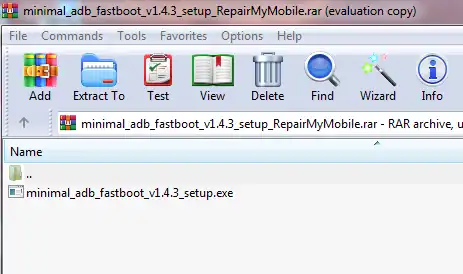
Minimal ADB and Fastboot: Easy Driver & Tool Auto-Installer
Easily install ADB (Android Debug Bridge) and Fastboot drivers and tools on your Windows PC using the Minimal ADB and Fastboot auto-installer. Essential for Android debugging, bootloader unlocking, and flashing devices in Fastboot mode.
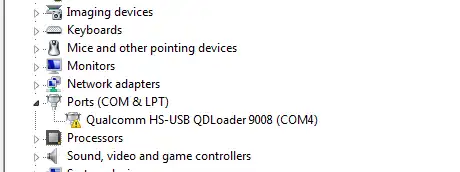
Qualcomm HS-USB QDLoader 9008 Driver: Install Guide (Auto & Manual)
Learn how to install Qualcomm HS-USB QDLoader 9008 drivers on Windows (32/64-bit) for EDL mode flashing. Step-by-step guide for both auto-installer and manual installation methods, including solving driver signature issues.

Micromax USB Drivers: Installation Guide for PC Connectivity
Learn why Micromax USB drivers are essential for connecting your phone to a PC for file transfer, firmware flashing, and ADB/Fastboot operations. General installation guide and tips for finding drivers for older Micromax models.