MediaTek (MTK) USB Drivers: Auto-Installer Guide for All Versions
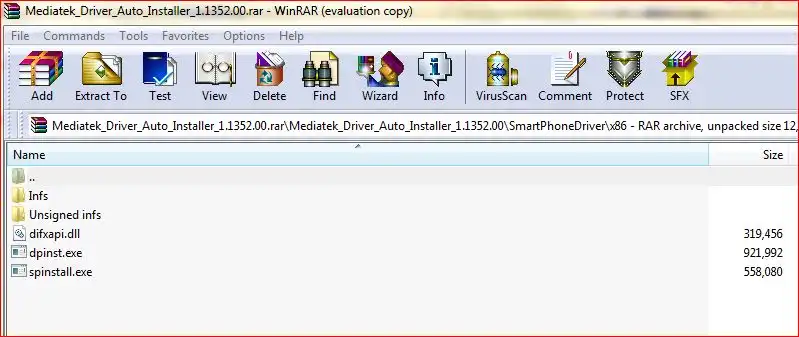
Understanding MediaTek (MTK) USB Drivers for Android Devices
For Windows computers to effectively communicate with Android smartphones and tablets powered by MediaTek (MTK) chipsets, a comprehensive set of USB drivers is required. These drivers facilitate various types of connections for different tasks, most notably for firmware flashing with tools like SP Flash Tool.
Key MTK drivers include:
- MTK Preloader/VCOM Drivers:** These are arguably the most critical for flashing. They allow tools like SP Flash Tool to detect and interface with the MTK device when it's powered off or in its "Preloader" mode, which is necessary for writing firmware to the device's storage.
- MTK CDC Drivers:** Used for establishing a Communications Device Class connection, often important for ADB (Android Debug Bridge) functionality when the device is powered on, or for modem/diagnostic operations.
- MTK ADB Interface Drivers:** Ensure proper ADB communication for debugging, app sideloading, and other commands when the device is running Android with USB Debugging enabled.
Driver packages often labeled "MTK Driver Auto Installer" or "MTK USB All" aim to bundle these various drivers into a single, easy-to-use installer for user convenience.
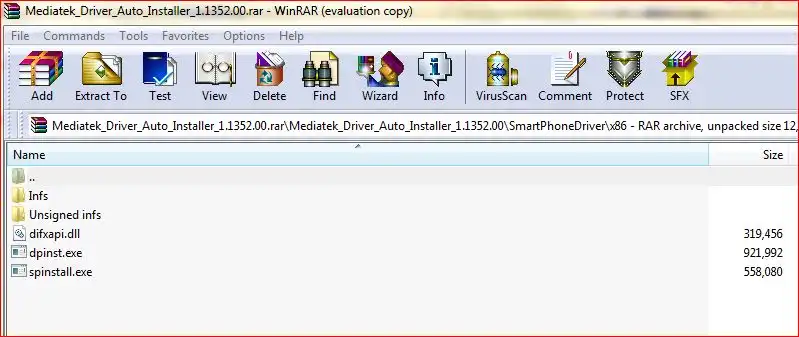
Using an "MTK Driver Auto Installer" Package
Auto-installer packages are designed to simplify the often complex process of manually installing multiple MediaTek drivers. They typically include setup executables that automate the file copying and system registration steps.
Some comprehensive MTK driver packages might even contain multiple installer components (e.g., a general driver installer like DPInst.exe and perhaps a specific installer for SP Flash Tool related drivers like Install.bat or a dedicated VCOM port installer). The original post suggested running both "DPInst & SPinstall" if present in such a package.
Important Considerations Before Installing MTK Drivers
- Source of Drivers:** Prioritize downloading MTK drivers from official device manufacturer websites (if provided), or from highly reputable and trusted Android developer communities (like XDA Developers). Unofficial third-party sources can pose a risk of outdated or modified drivers.
- Windows Compatibility:** Ensure the driver package is compatible with your Windows version (XP, 7, 8, 10, 11) and architecture (32-bit or 64-bit). Most auto-installers support both.
- Antivirus Software:** Occasionally, some driver installers might be flagged by antivirus programs. If you are absolutely certain of the driver's source and legitimacy, you might need to temporarily disable your antivirus, but do so with extreme caution.
- Driver Signature Enforcement (Very Important for MTK VCOM):** On Windows 8, 10, and 11, Driver Signature Enforcement can prevent unsigned MTK VCOM/Preloader drivers from installing correctly. You will likely need to disable Driver Signature Enforcement by restarting your PC in a special mode to successfully install these critical flashing drivers.
- Run as Administrator:** Always run driver installers with administrator privileges for proper installation.
- Conflicting Drivers:** If you have previously installed other MTK drivers, it might sometimes be beneficial to uninstall them first to avoid conflicts, though many auto-installers can handle updates.
How to Install MTK Drivers Using an Auto-Installer Package (General Steps)
If you've downloaded a comprehensive MTK driver auto-installer:
- Download the Driver Package:** Obtain the MTK Driver Auto Installer package from a trusted source. The original post listed package names like "Mediatek_Driver_Auto_Installer_1.1352.00.rar" and "MTK_USB_All_v1.0.8.zip".
- Extract the Files:** If the download is an archive (
.zip,.rar), extract its contents to a folder on your computer using WinRAR, 7-Zip, or similar software. - Run the Installer(s):**
- Navigate to the extracted folder.
- You might find one primary setup file (e.g.,
Install.bat,Setup.exe, or a named installer likeMediatek_Driver_Auto_Installer_x.xxxx.xx.exe). - As the original post suggested, if you see multiple installers like
DPInst.exe(orDPInst64.exefor 64-bit systems) and another specific MTK driver installer (sometimes namedSP_Drivers_install.exe,Install.bat, or similar for VCOM/Preloader), it's often recommended to run both. Start with the main package installer or the more general one (like DPInst) first, then run any specific sub-installers. - Right-click on each setup file and select "Run as administrator."
- Follow On-Screen Instructions:** Each installer will guide you. This may involve:
- Accepting terms and conditions.
- Clicking "Next," "Install," or "Finish."
- Windows Security prompts might appear asking to "Install this driver software anyway." Choose to install if you trust the source, especially for VCOM/Preloader drivers which might appear unsigned.
- Reboot Your PC (Highly Recommended):** After all installations are complete, restart your computer. This is crucial for MTK Preloader/VCOM drivers to load correctly, especially after dealing with Driver Signature Enforcement.
Verifying MTK Driver Installation
After installation and rebooting:
- Open Device Manager in Windows.
- For Preloader/VCOM Drivers (used by SP Flash Tool):
- Power off your MTK device completely.
- Connect it to the PC via USB.
- Device Manager should briefly show the device under "Ports (COM & LPT)" as "MediaTek PreLoader USB VCOM Port (COMxx)" or similar. It might disappear after a few seconds if SP Flash Tool isn't actively trying to connect. This is normal. If it appears with a yellow exclamation mark, there might still be a driver signature or installation issue.
- For ADB/CDC Drivers:**
- Power on your MTK device normally, enable USB Debugging, and connect it to the PC.
- It should appear under "Android Phone" as "MediaTek ADB Interface" or similar, or under "Universal Serial Bus devices."
Where to Find MTK USB Driver Auto-Installers
While the original post provided direct download links to specific driver packages on third-party hosting sites (Mediafire, Mega), users should exercise extreme caution when downloading drivers from such sources due to potential risks of outdated files, incomplete packages, or bundled malware.
It is generally recommended to:
- Search for "MTK USB Driver Auto Installer," "MediaTek VCOM Preloader drivers," or "MTK USB All drivers" from highly reputable Android developer communities like XDA Developers, where members often share and verify driver packages.
- Check the support resources for specific MTK flashing tools (like official SP Flash Tool guides), as they often recommend or provide links to compatible driver sets.
- Some device manufacturers might offer specific MTK drivers on their support websites, though this is less common.
Due to the critical nature of these drivers and the importance of sourcing them from reliable locations, this article advises users to carefully vet any download source. Direct links to third-party hosted files are not re-linked here to encourage safer practices.
Conclusion
Having the correct MediaTek (MTK) USB drivers installed is paramount for any interaction with MTK-powered Android devices on a Windows PC, especially for firmware flashing with SP Flash Tool. Auto-installer packages can greatly simplify this process. Always prioritize trusted sources for driver downloads and be prepared to address Windows Driver Signature Enforcement, particularly for the essential Preloader/VCOM drivers needed for flashing operations.
Related Posts
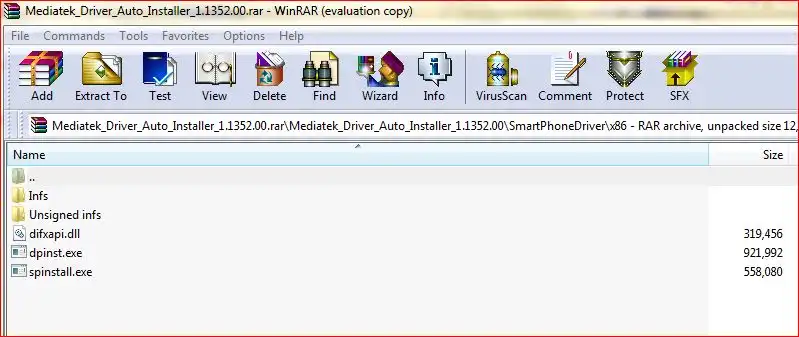
how-to-install-mtk-usb-driver
Learn how to install essential MediaTek (MTK) USB VCOM & Preloader drivers on Windows, required for SP Flash Tool to detect and flash MTK Android devices. Covers auto-installation and manual methods, including disabling driver signature enforcement.
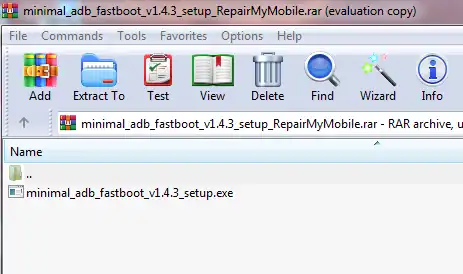
Minimal ADB and Fastboot: Easy Driver & Tool Auto-Installer
Easily install ADB (Android Debug Bridge) and Fastboot drivers and tools on your Windows PC using the Minimal ADB and Fastboot auto-installer. Essential for Android debugging, bootloader unlocking, and flashing devices in Fastboot mode.

Micromax USB Drivers: Installation Guide for PC Connectivity
Learn why Micromax USB drivers are essential for connecting your phone to a PC for file transfer, firmware flashing, and ADB/Fastboot operations. General installation guide and tips for finding drivers for older Micromax models.
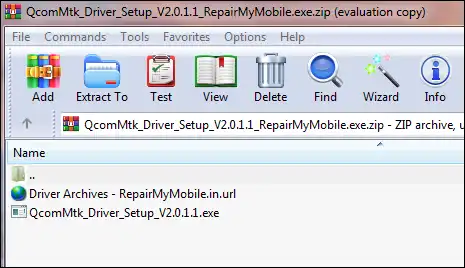
MTK CDC Drivers for Android: Auto Installer & Guide
Learn about MediaTek (MTK) CDC drivers for Android devices, crucial for proper ADB, modem, and diagnostic connections. Understand their purpose and how to install them using an auto-installer package.
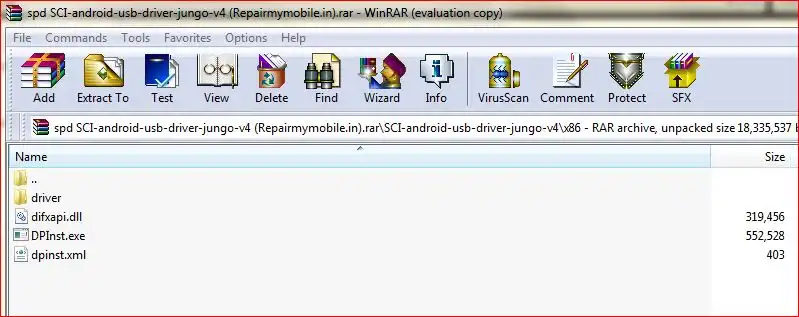
SPD (Spreadtrum/UNISOC) USB Driver: Auto-Installer Guide (DPInst)
Learn how to install SPD (Spreadtrum/UNISOC) USB drivers on Windows using an auto-installer (DPInst.exe). Essential for flashing firmware with SPD Upgrade Tool/ResearchDownload. Includes troubleshooting for driver signature issues.
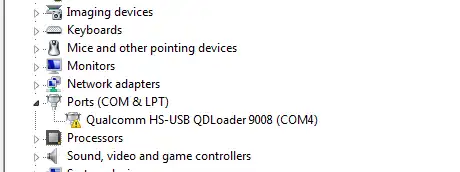
Qualcomm HS-USB QDLoader 9008 Driver: Install Guide (Auto & Manual)
Learn how to install Qualcomm HS-USB QDLoader 9008 drivers on Windows (32/64-bit) for EDL mode flashing. Step-by-step guide for both auto-installer and manual installation methods, including solving driver signature issues.