Micromax USB Drivers: Installation Guide for PC Connectivity

Understanding and Installing Micromax USB Drivers for PC Connectivity
Connecting your Micromax smartphone or tablet to a Windows computer requires the correct USB drivers to be installed. These drivers act as a bridge, enabling your PC to recognize and communicate properly with your Micromax device. This is essential for a variety of tasks, such as:
- File Transfer: Copying photos, videos, music, and other files between your phone and PC.
- Firmware Flashing/Software Updates:** Using specialized flash tools (like SP Flash Tool for MediaTek-based Micromax phones, SPD Upgrade Tool for Spreadtrum-based ones, or QFIL for Qualcomm models) to install or update the device's software.
- ADB (Android Debug Bridge) & Fastboot Operations:** For developers or advanced users needing to issue commands for debugging, app installation, bootloader unlocking (if applicable), or flashing images in Fastboot mode.
Micromax devices have historically used chipsets from various manufacturers, primarily MediaTek (MTK) and Spreadtrum (SPD), though some models might have used Qualcomm. Therefore, the "Micromax USB Driver" for a specific model is often a repackaged or specific version of the standard driver for its underlying chipset.

General Types of Micromax USB Drivers
Depending on your Micromax model and its chipset, you might encounter or need:
- MediaTek (MTK) VCOM/Preloader Drivers:** Essential for flashing firmware with SP Flash Tool when the device is off.
- Spreadtrum (SPD/UNISOC) SCI Drivers:** Needed for flashing firmware with SPD Upgrade Tool/ResearchDownload.
- Qualcomm HS-USB QDLoader 9008 Drivers:** For devices with Qualcomm chipsets, used for EDL mode flashing.
- Generic Android ADB/Fastboot Drivers:** For using ADB and Fastboot commands.
- MTP (Media Transfer Protocol) Drivers:** For basic file transfer when the phone is powered on. Windows usually has these built-in, but manufacturer-specific drivers can sometimes improve stability.
Driver packages for Micromax devices, especially those found online, are often provided as auto-installers (.exe files) that aim to install all necessary components for a specific model or range of models.
Important Considerations Before Installing Drivers
- Identify Your Phone's Chipset (If Possible):** Knowing if your Micromax phone uses an MTK, SPD, or Qualcomm chipset can help you search for the most appropriate generic chipset drivers if model-specific ones are hard to find.
- Source of Drivers (Crucial):** Official Micromax support for drivers for many older models may be limited or unavailable. When downloading drivers from third-party websites, exercise extreme caution. Prioritize reputable Android developer forums or well-known device-specific communities.
- Windows Compatibility & Architecture:** Ensure the drivers are compatible with your Windows version (e.g., Windows 7, 10) and system architecture (32-bit or 64-bit).
- Driver Signature Enforcement:** For many unsigned or older drivers, especially VCOM/Preloader/QDLoader types, you may need to disable Driver Signature Enforcement on Windows 8, 10, or 11 for successful installation.
- Run as Administrator:** Always run driver installer executables with administrator privileges.
How to Install Micromax USB Drivers (Using an Auto-Installer EXE)
If you have downloaded a Micromax USB driver package that comes as an .exe auto-installer:
- Download the Driver Package:** Obtain the driver installer specific to your Micromax model or a general Micromax USB driver suite from a trusted source.
- Extract (if archived):** If the downloaded file is a
.zipor.rar, extract its contents to a folder on your computer. - Run the Installer:**
- Locate the setup executable file (e.g.,
Setup.exe,Micromax_Driver_Installer.exe, or similar). - Right-click on it and select "Run as administrator."
- Locate the setup executable file (e.g.,
- Follow On-Screen Instructions:** The installer will typically guide you through the process. This might involve:
- Accepting license agreements.
- Clicking "Next" or "Install" buttons.
- Windows Security prompts might appear asking to "Install this driver software anyway." Choose to Install if you trust the source.
- Reboot Your PC (Highly Recommended):** After the installation is complete, restart your computer to ensure all drivers are correctly loaded and registered by the system.
The original post mentioned connecting the mobile *before* running the driver for some specific drivers, but generally, for auto-installers, you install the driver software first, then connect the device. If an auto-installer specifically prompts you to connect the device during installation, follow its instructions.
Verifying Driver Installation
After installation and rebooting:
- Connect your Micromax device to your PC via USB cable.
- For MTP/File Transfer: Connect with the phone powered on and unlocked.
- For ADB: Connect with the phone powered on and USB Debugging enabled.
- For Flashing Mode (MTK/SPD): Connect with the phone powered off (and potentially holding boot keys, as required by the specific chipset/tool).
- Open Device Manager in Windows.
- Check relevant sections like "Ports (COM & LPT)," "Universal Serial Bus devices," or "Android Phone." Your Micromax device should be listed correctly without any yellow exclamation marks if the drivers are properly installed for the current connection mode.
Finding Drivers for Older Micromax Models
Micromax was a prolific manufacturer with many models. Finding official drivers for older devices can be challenging as manufacturers often cease support. If you cannot find official drivers:
- Search Reputable Forums:** Websites like XDA Developers or other Android-focused communities may have threads where users have shared working drivers for specific Micromax models.
- Identify Chipset and Search Generic Drivers:** If you know the chipset of your Micromax phone (e.g., by searching its model number + "chipset"), you can search for generic USB drivers for that chipset (e.g., "MTK VCOM auto installer," "SPD SCI USB driver auto installer"). These often work across many devices using the same chipset.
- Caution with Third-Party Sites:** Be extremely wary of generic "all-driver" download websites, as they can sometimes bundle adware or malware. Stick to well-known and trusted sources.
Important: Due to the difficulty in verifying the safety and authenticity of numerous third-party hosted driver links for a wide range of older models, users are strongly advised to exercise diligence and caution when sourcing drivers for Micromax devices.
Conclusion
Installing the correct USB drivers is essential for connecting your Micromax phone to a Windows PC for file management, software updates, or advanced operations like firmware flashing. While auto-installers can simplify the process, it's crucial to source these drivers from trusted locations and be prepared to handle potential Windows Driver Signature Enforcement issues. For older Micromax models, identifying the device's chipset can sometimes help in finding compatible generic drivers if model-specific ones are unavailable.
Related Posts
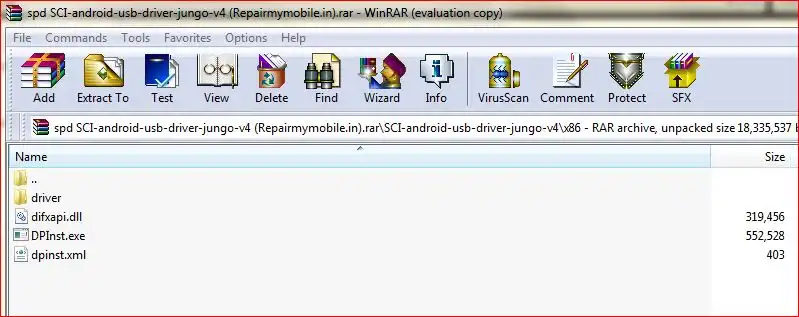
SPD (Spreadtrum/UNISOC) USB Driver: Auto-Installer Guide (DPInst)
Learn how to install SPD (Spreadtrum/UNISOC) USB drivers on Windows using an auto-installer (DPInst.exe). Essential for flashing firmware with SPD Upgrade Tool/ResearchDownload. Includes troubleshooting for driver signature issues.
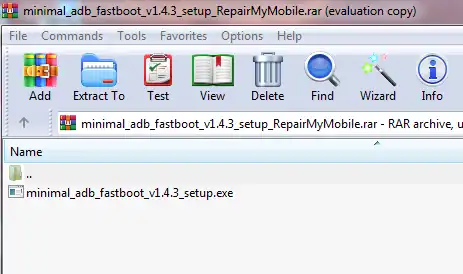
Minimal ADB and Fastboot: Easy Driver & Tool Auto-Installer
Easily install ADB (Android Debug Bridge) and Fastboot drivers and tools on your Windows PC using the Minimal ADB and Fastboot auto-installer. Essential for Android debugging, bootloader unlocking, and flashing devices in Fastboot mode.
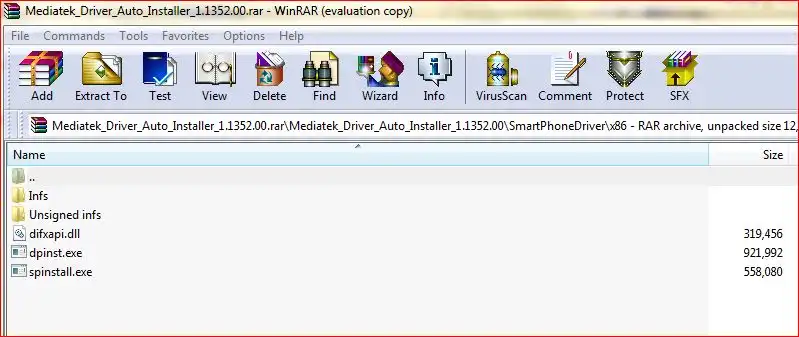
MediaTek (MTK) USB Drivers: Auto-Installer Guide for All Versions
Easily install all necessary MediaTek (MTK) USB drivers (VCOM, Preloader, ADB, CDC) on Windows using an auto-installer package. Essential for SP Flash Tool and other MTK utilities. Includes driver signature troubleshooting.
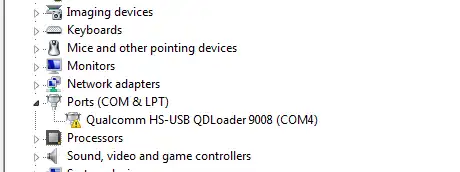
Qualcomm HS-USB QDLoader 9008 Driver: Install Guide (Auto & Manual)
Learn how to install Qualcomm HS-USB QDLoader 9008 drivers on Windows (32/64-bit) for EDL mode flashing. Step-by-step guide for both auto-installer and manual installation methods, including solving driver signature issues.
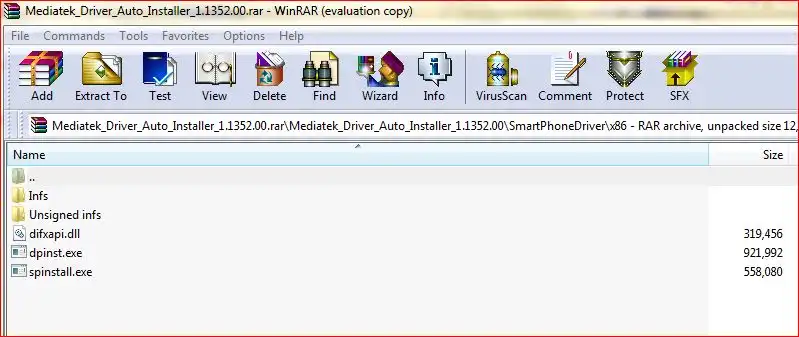
how-to-install-mtk-usb-driver
Learn how to install essential MediaTek (MTK) USB VCOM & Preloader drivers on Windows, required for SP Flash Tool to detect and flash MTK Android devices. Covers auto-installation and manual methods, including disabling driver signature enforcement.
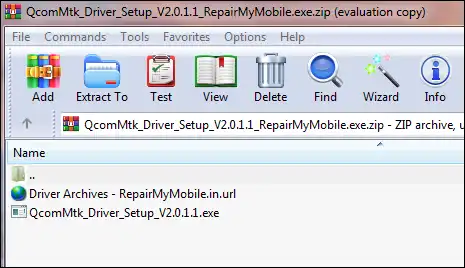
MTK CDC Drivers for Android: Auto Installer & Guide
Learn about MediaTek (MTK) CDC drivers for Android devices, crucial for proper ADB, modem, and diagnostic connections. Understand their purpose and how to install them using an auto-installer package.